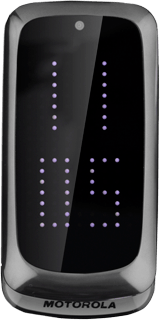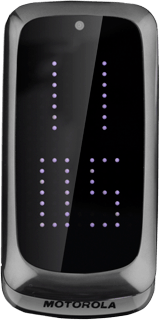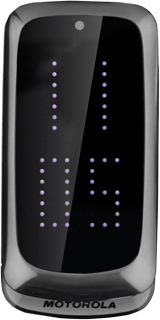Find "Inbox"
Press the Navigation key.

Scroll to Messaging and press the Navigation key.
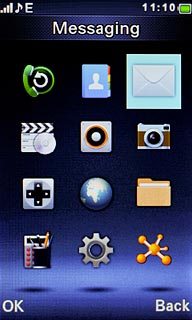
Scroll to Inbox and press the Navigation key.
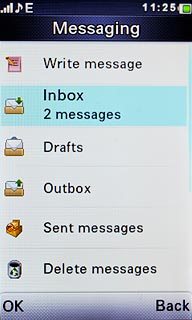
Read picture message
Highlight the required picture message and press the Navigation key.
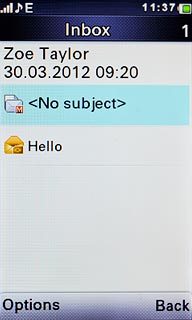
Select option
You have a number of options when you've read the picture message.
Select one of the following options:
Reply to picture message, go to 3a.
Forward picture message, go to 3b.
Delete picture message, go to 3c.
Select one of the following options:
Reply to picture message, go to 3a.
Forward picture message, go to 3b.
Delete picture message, go to 3c.

3a - Reply to picture message
Press the Navigation key.

Write the required text and press the Navigation key.

Press the Navigation key to send the picture message.

3b - Forward picture message
Press Options.

Scroll to Forward and press the Navigation key.
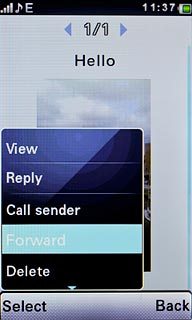
Press the Navigation key.

Scroll to Add from Phonebook and press the Navigation key.
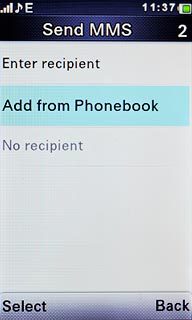
Highlight the required contact and press the Navigation key.
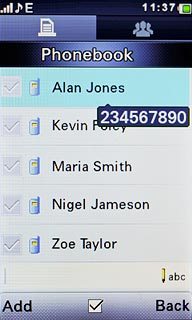
Press Add.

Press the Navigation key to forward the picture message.

3c - Delete picture message
Press Options.

Scroll to Delete and press the Navigation key.
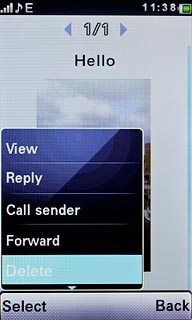
Press the Navigation key to confirm.

Exit
Press Disconnect to return to standby mode.