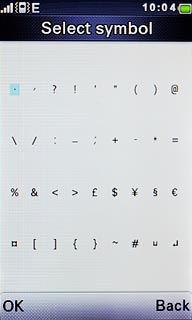Introduction
You can select a number of settings when keying in text.
The following steps show you how to change writing language, turn on predictive text input and write text.
The following steps require that you're writing text and that the text input field is visible.
The following steps show you how to change writing language, turn on predictive text input and write text.
The following steps require that you're writing text and that the text input field is visible.
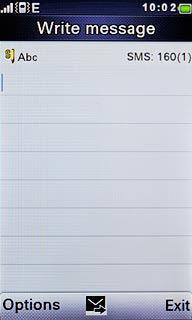
Select writing language
Press and hold # until a list of languages is displayed.

Highlight the required language and press the Navigation key.
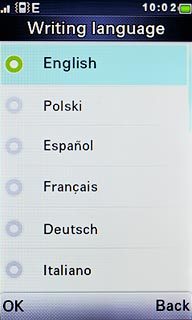
Turn on predictive text input
Press Options.
If you turn on predictive text input, words based on the letters you've keyed in are displayed.

Scroll to Input method options and press the Navigation key.
If you turn on predictive text input, words based on the letters you've keyed in are displayed.
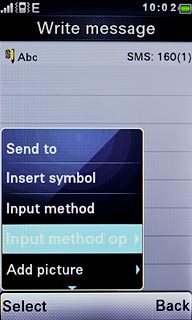
Scroll to Set T9 and press the Navigation key.
If you turn on predictive text input, words based on the letters you've keyed in are displayed.
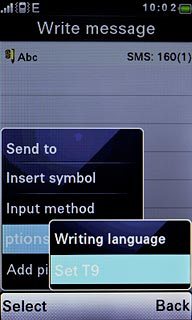
Scroll to On and press the Navigation key.
If you turn on predictive text input, words based on the letters you've keyed in are displayed.
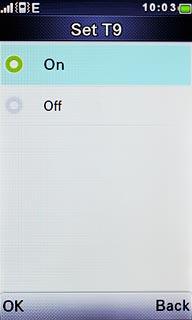
Write text
Press once on each letter to write the required word.
A number of words based on the letters you've keyed in are displayed.
A number of words based on the letters you've keyed in are displayed.

Press Navigation key right to see more words.

Press the Navigation key to insert the suggested word.

Write numbers or symbols
To insert one number:
Press and hold the key with the required number until the number is displayed.
Press and hold the key with the required number until the number is displayed.

To key in more numbers:
Press # repeatedly until 123 is displayed.
Press # repeatedly until 123 is displayed.

Key in the required numbers.
Press # repeatedly until the dictionary icon is displayed.
Press # repeatedly until the dictionary icon is displayed.

To key in symbols:
Press and hold * to see a page with symbols.
Press and hold * to see a page with symbols.

Highlight the required symbol and press the Navigation key.