Find "Call divert"
Press the Navigation key.

Scroll to Call center and press the Navigation key.
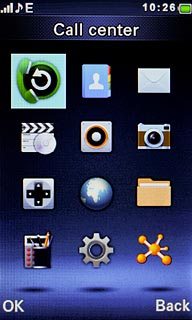
Scroll to Call settings and press the Navigation key.
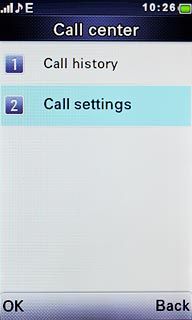
Scroll to Call divert and press the Navigation key.
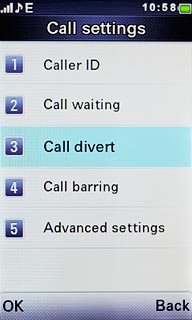
Select divert type
Highlight one of the following options:
Divert all voice calls
Divert all voice calls
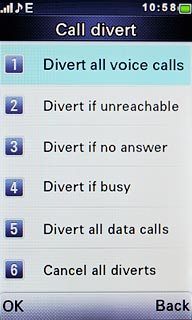
Divert if unreachable
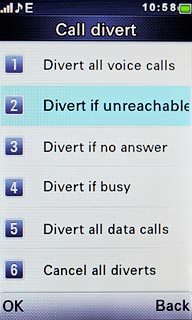
Divert if no answer
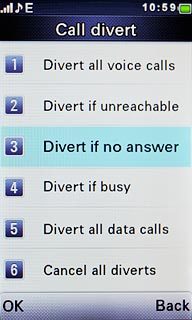
Divert if busy
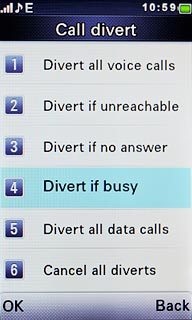
Press the Navigation key.

Divert calls to voicemail
Scroll to Activate and press the Navigation key.
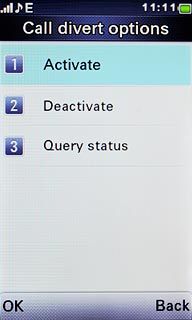
Scroll to To voicemail and press the Navigation key.
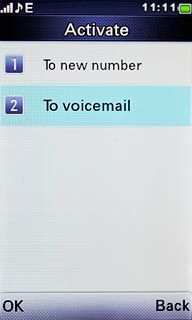
If you chose Divert if no answer in step 2, you need to select a delay for the divert:
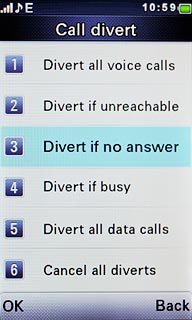
Highlight the required period and press the Navigation key.
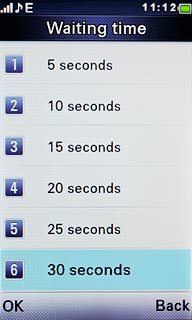
Exit
Press Disconnect to return to standby mode.

