Turn on the video recorder
Press the menu icon.

Press Camcorder.
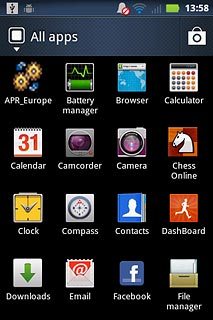
Record video clip
To turn on video light:
Press the video light icon.
Press the video light icon.
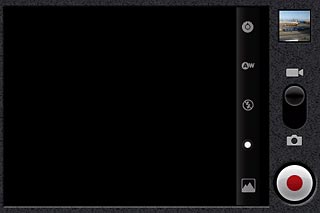
Press On.
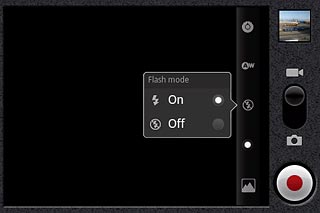
Press the Camera key to start the video recorder.

Press the Camera key to stop the video recorder.
The video clip is automatically saved.
The video clip is automatically saved.

Choose option
You have a number of other options when recording video clips using your phone's video recorder.
Choose one of the following options:
Select video size, go to 3a.
Select video quality, go to 3b.
Choose one of the following options:
Select video size, go to 3a.
Select video quality, go to 3b.

3a - Select video size
Press the video size icon.
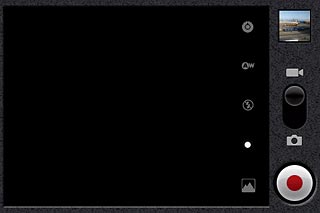
Press the required setting.
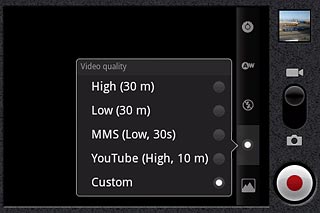
Press the Return key.

3b - Select video quality
Press the settings icon.
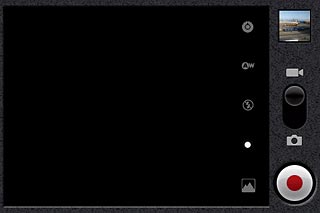
Press the required setting below Video quality.
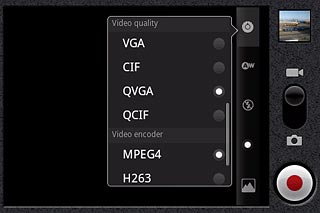
Press the Return key.

Exit
Press the Home key to return to standby mode.




