Find "Twitter"
Press the menu icon.

Press Twitter.
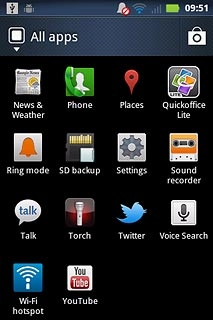
Log on
If it's the first time you use the application, you need to log on.

Use Twitter
If required, press the Return key.
The Twitter homepage is displayed.
Follow the steps below to use Twitter.
The Twitter homepage is displayed.
Follow the steps below to use Twitter.

Write status update
Press the status update icon.
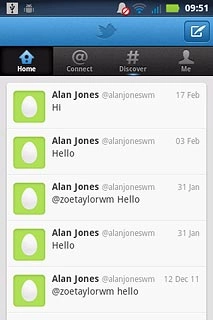
Key in the required status update and press Tweet.
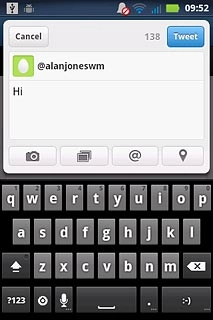
Write a comment
Press Home.
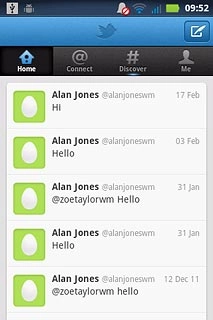
Press the required status update.
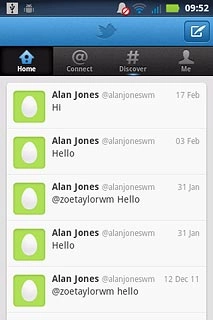
Press the reply icon.
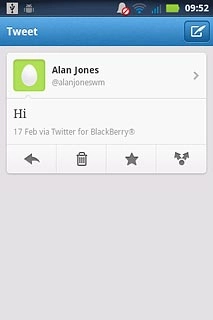
Key in the required text and press Tweet.
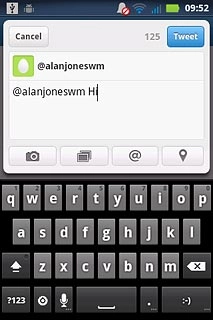
Read private message
Press Connect.
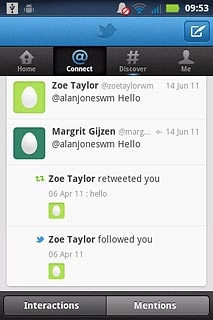
Read the required message.
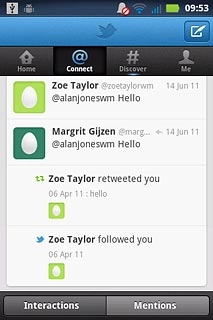
View profile
Press Me.
The details are displayed.
The details are displayed.
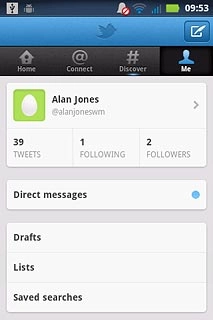
Exit
Press the Home key to return to standby mode.




