Connect headset
Open the cover at the top of your phone.

Connect a headset to the headset socket at the top of your phone.

Find "FM Radio"
Press the menu icon.

Press FM Radio.
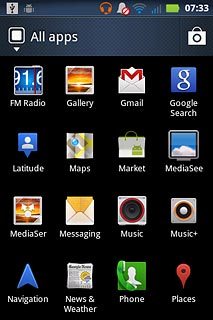
Use radio
Follow the steps below to use the radio.

Manual tuning
Drag the indicator right or left to select the required frequency.

Automatic tuning
Press double arrow left or double arrow right.
The radio searches for channels in the selected direction and stops when a channel is found.
The radio searches for channels in the selected direction and stops when a channel is found.

Save channel
Press + at the bottom of the display.

Select set channel
Press the required channel at the bottom of the display.

Turn speaker on or off
Press Speaker or Headset (depending on the current setting).

Save channels automatically
Press Search.
Please note that all saved channels are replaced when using this function.

Press OK.
Please note that all saved channels are replaced when using this function.
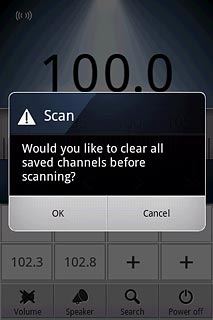
Press the Return key to return to the radio.
Please note that all saved channels are replaced when using this function.

Adjust the volume
Press the upper or lower part of the Volume key to adjust the volume.

Exit
Press Power off.

Press the Home key to return to standby mode.




