Turn on the camera
Press the menu icon.

Press Camera.
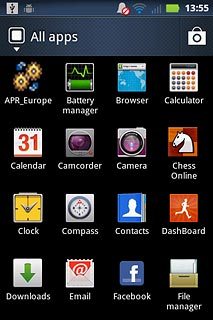
Take a picture
To turn on the flash:
Press the flash icon.
Press the flash icon.
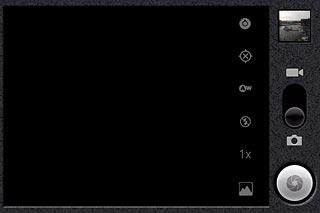
Press On.
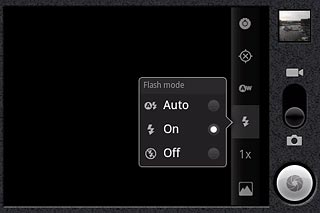
Point the camera lens at the required object and press the Camera key.
The picture is saved automatically.
The picture is saved automatically.

Choose option
You have a number of other options when taking pictures using your phone's camera.
Choose one of the following options:
Select picture size, go to 3a.
Select scene mode, go to 3b
Turn geotagging on or off, go to 3c.
Choose one of the following options:
Select picture size, go to 3a.
Select scene mode, go to 3b
Turn geotagging on or off, go to 3c.

3a - Select picture size
Press the settings icon.
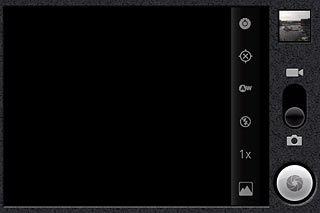
Press the required setting below Picture size.
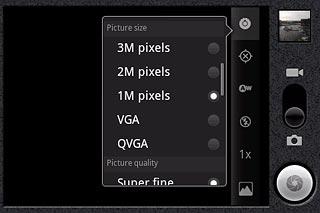
Press the Return key.

3b - Select scene mode
Press the settings icon.
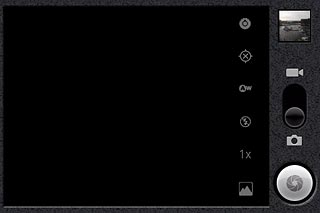
Press the required setting below Scene mode.
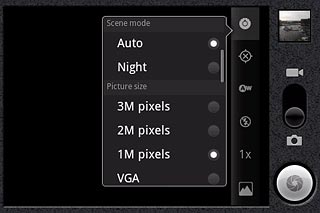
Press the Return key.

3c - Turn geotagging on or off
Press the geotagging icon.
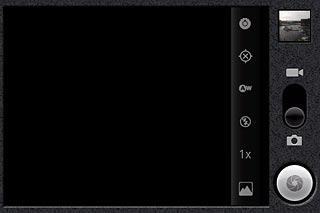
Press Off or On.
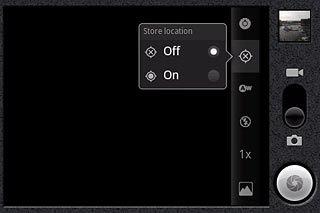
Press the Return key.

Exit
Press the Home key to return to standby mode.




