Find "Calendar"
Press the menu icon.

Press Calendar.
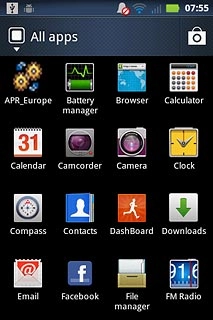
Use calendar
Follow the steps below to use the calendar.

Select calendar view
Press the Menu key.

Press one of the following options:
Day
Day
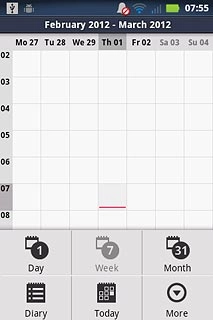
Week
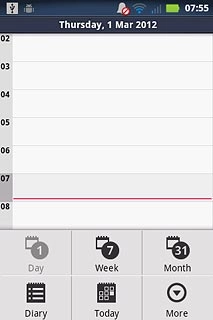
Month
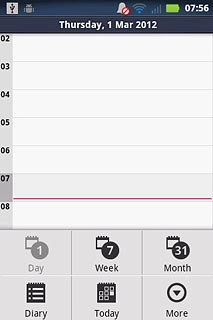
Diary
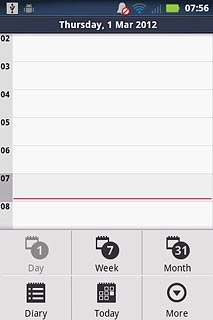
Go to date
Slide your finger up or down the display to go to the required date.

To go to the current date:
Press the Menu key.
Press the Menu key.

Press Today.
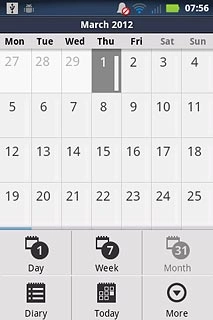
Add appointment
Press the Menu key.

Press More.
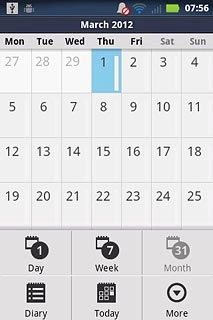
Press New event.
Key in a subject for the appointment.
Follow the instructions on the display to key in more information, such as location, duration and reminder.
Key in a subject for the appointment.
Follow the instructions on the display to key in more information, such as location, duration and reminder.
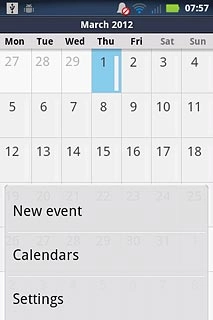
Press Done.
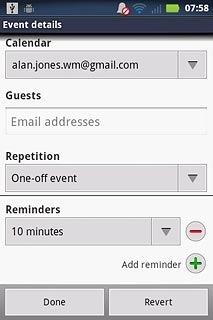
View appointment
Press the Menu key.

Press Diary.
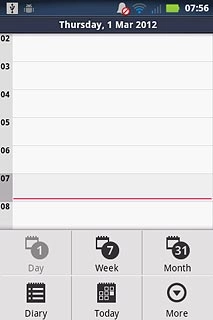
Press the required appointment to view the appointment details.
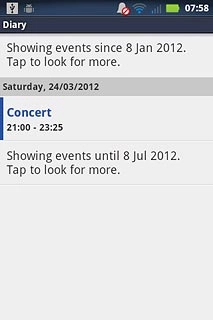
Press the Return key to return to the list of appointments.

Select settings for the calendar
Press the Menu key.

Press More.
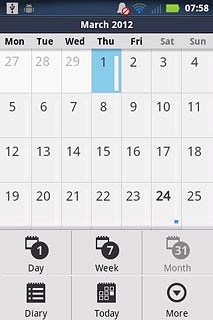
Press Settings.
Follow the instructions on the display to select the required settings for the calendar.
Follow the instructions on the display to select the required settings for the calendar.
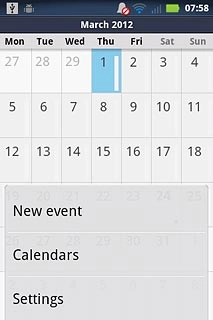
Exit
Press the Home key to return to standby mode.




