Find "Tethering & mobile hotspot"
Press the menu icon.

Press Settings.
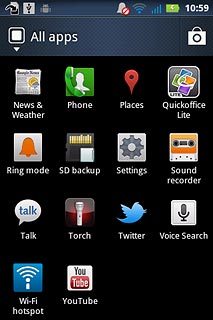
Press Wireless & networks.
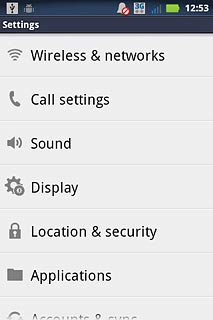
Press Tethering & mobile hotspot.
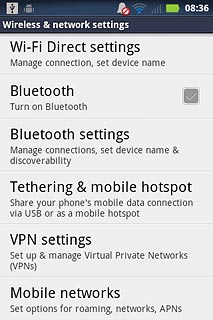
Turn on Wi-Fi hotspot
Press Mobile hotspot to turn on the function.
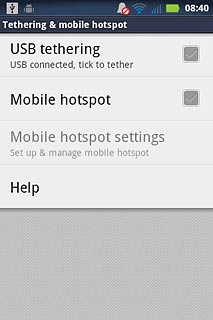
When the box next to the menu item is ticked (V), the function is turned on.
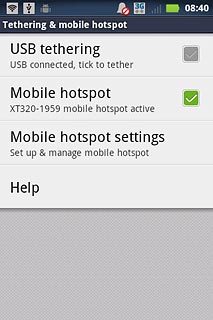
Select settings for Wi-Fi hotspot
Press Mobile hotspot settings.
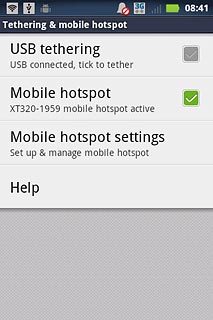
Press Configure mobile hotspot.
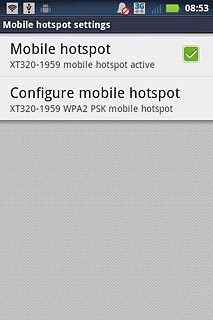
Press the field below Network SSID and key in the required name for the Wi-Fi hotspot.
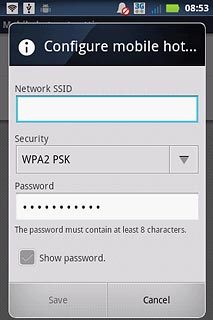
Press the drop down list below Security.
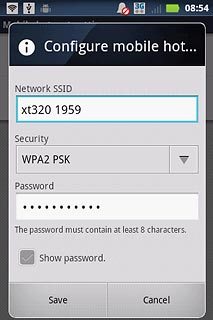
Press Open or WPA2 PSK.
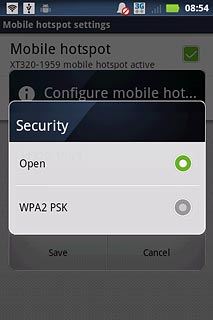
If you select WPA2 PSK:
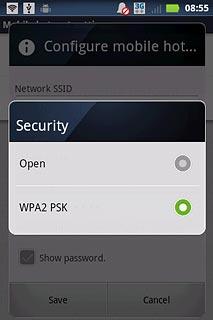
Press the field below Password and key in the required password.
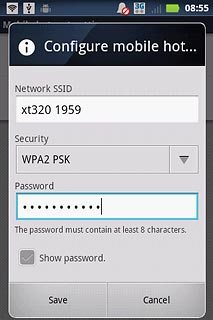
Press Save.
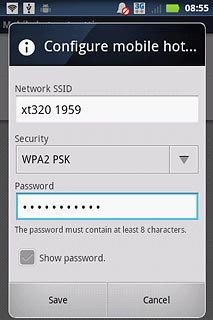
Establish connection
Turn on Wi-Fi on the other device.
Find the list of available Wi-Fi networks.
Select your phone on the list.
Key in the required access code and establish a connection to your phone.
When the connection is established, you can access the internet from the other device.
Find the list of available Wi-Fi networks.
Select your phone on the list.
Key in the required access code and establish a connection to your phone.
When the connection is established, you can access the internet from the other device.

Exit
Press the Home key to return to standby mode.




