Find "Import/export"
Press the menu icon.

Press Contacts.
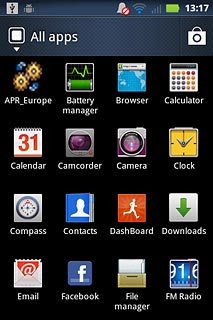
Press the Menu key.

Press Import/export.
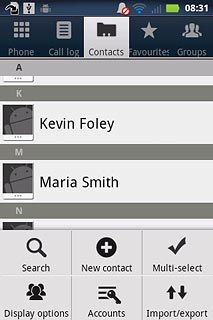
Choose option
Choose one of the following options:
Copy contacts from your SIM to your phone, go to 2a.
Copy contacts from your phone to your SIM, go to 2b.
Copy contacts from your SIM to your phone, go to 2a.
Copy contacts from your phone to your SIM, go to 2b.

2a - Copy contacts from your SIM to your phone
Press Import from SIM card.
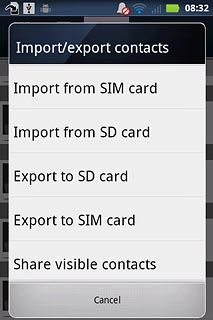
Press Phone or the required email address.
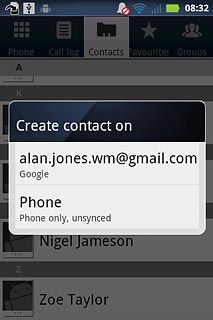
Press the Menu key.

Press Import all.
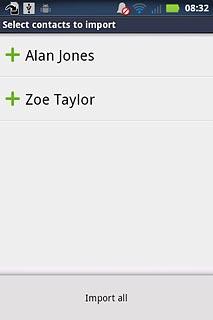
2b - Copy contacts from your phone to your SIM
Press Export to SIM card.
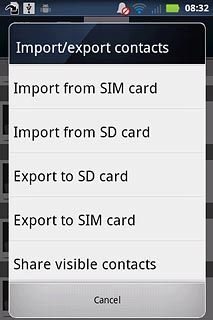
Press the box next to Cancel.
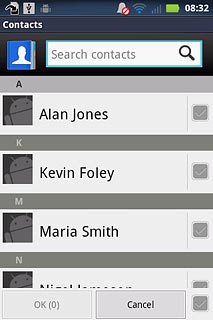
When the box next to a contact is ticked (V), the contact is selected.
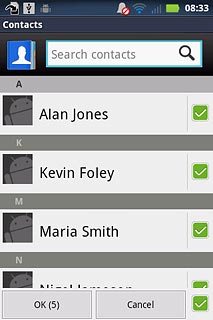
Press OK.
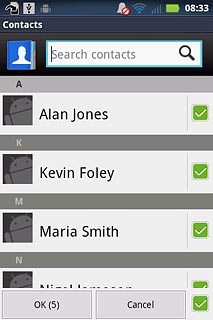
Exit
Press the Home key to return to standby mode.




