Find "Google"
Press the menu icon.

Press Settings.
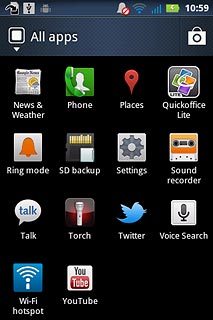
Press Accounts and sync.
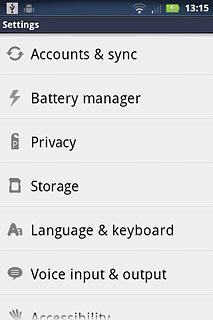
Press Add account.
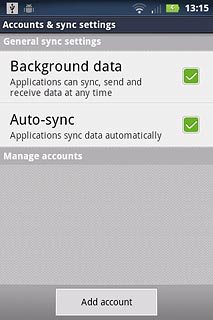
Press Google.
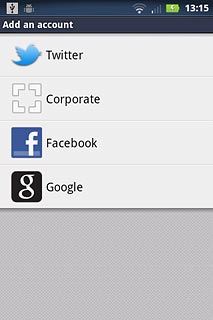
Start activation
Press Next.
To create a new account: press Create. Follow the instructions on the display to create a new account.
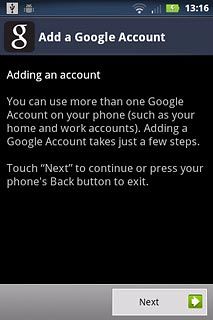
Press Sign in.
To create a new account: press Create. Follow the instructions on the display to create a new account.
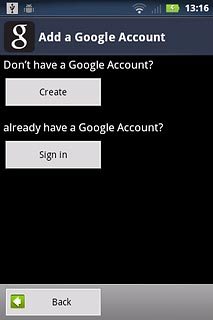
Activate Google account
Press Username and key in the username for your Google account.
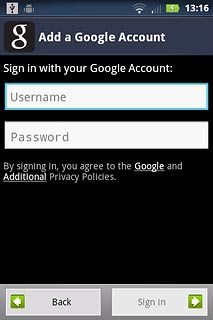
Press Password and key in the password for your Google account.
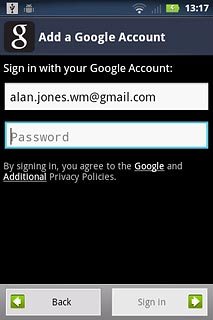
Press the Return key to hide the keypad.

Press Sign in.
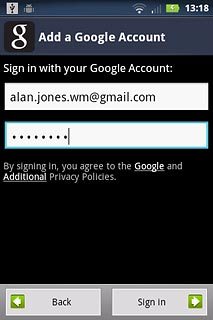
Press Next.
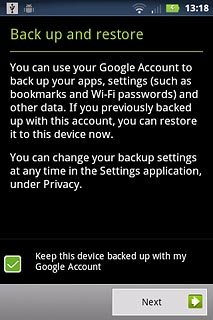
Press Finish setup.
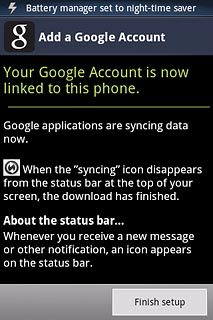
Exit
Press the Home key to return to standby mode.

