1 Find "WLAN hotspot"
Press the Navigation key.

Select Settings.
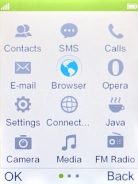
Select Wireless and Network.
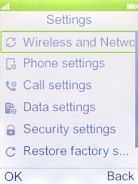
Select Internet tethering.
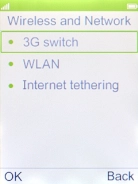
Select WLAN hotspot.
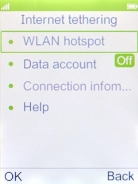
2 Turn on Wi-Fi hotspot
Highlight the field below "Switch".
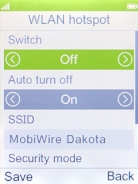
Select On to turn on the function.
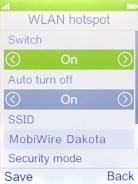
3 Select Wi-Fi hotspot settings
Highlight the field below "SSID" and key in the required name.
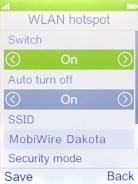
Highlight the field below "Security mode".
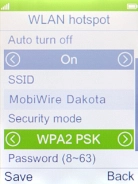
Select WPA2 PSK.
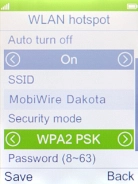
Highlight the field below "Password (8~63)" and key in the required password.
The password prevents others from accessing your Wi-Fi hotspot without your approval.
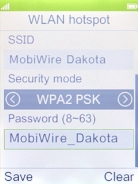
Press the Left selection key.
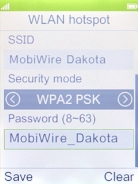
Press the Left selection key.
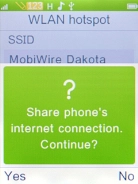
4 Return to the home screen
Press Disconnect to return to the home screen.
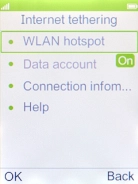
5 Establish connection to Wi-Fi hotspot from another device
Turn on Wi-Fi on the other device.
Find the list of available Wi-Fi networks and select your own Wi-Fi hotspot.
Key in the password for your Wi-Fi hotspot and establish the connection.
When the connection is established, you can access the internet from the other device.
Find the list of available Wi-Fi networks and select your own Wi-Fi hotspot.
Key in the password for your Wi-Fi hotspot and establish the connection.
When the connection is established, you can access the internet from the other device.





































