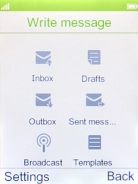1. Create new picture message
Press the Left selection key.
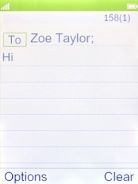
Select Write message and press the Navigation key.
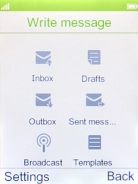
2. Select recipient
Press the Navigation key.
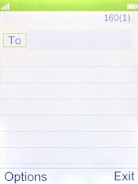
Highlight the required contact.
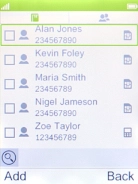
Press the Left selection key.
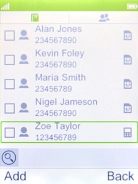
3. Write text
Highlight the text input field and key in the required text.
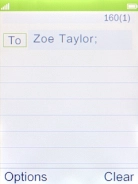
4. Insert a picture
Press the Left selection key.
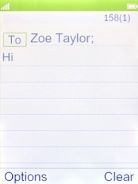
Select Add picture.
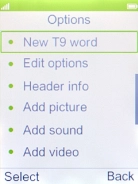
Select My pictures.
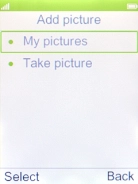
Select the required picture.
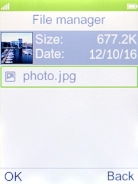
5. Send picture message
Press the Navigation key when you've written your picture message.
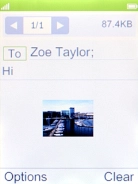
6. Return to the home screen
Press Disconnect to return to the home screen.