1. Find "Media"
Press the Navigation key.

Select Media.
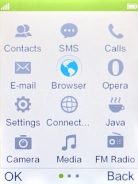
2. Play audio file
Press the Left selection key.
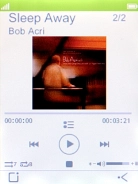
Select Go to Main menu.
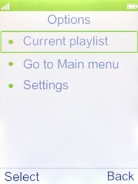
Select Music.
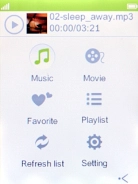
Select the required audio file.
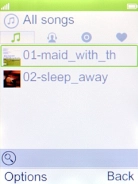
3. Select volume
Press the Volume key to select volume.

4. Go to the next or previous audio file
Press Navigation key right to go to the next audio file.

Press Navigation key left to go to the previous audio file.

5. Turn shuffle on or off
Press number key 7 to turn the function on or off.

6. Turn repeat on or off
Press number key 8 to turn the function on or off.

7. Return to the home screen
Press Disconnect to return to the home screen.






















