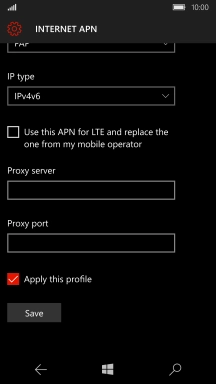1 Find "SIM settings"
Slide your finger downwards starting from the top of the screen.
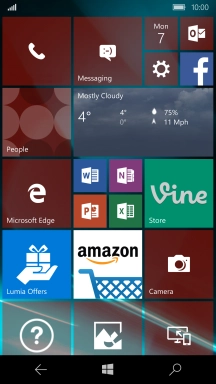
Press All settings.
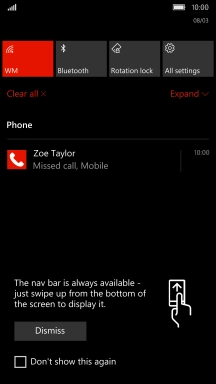
Press Network & wireless.
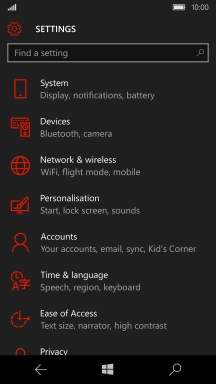
Press Mobile & SIM.
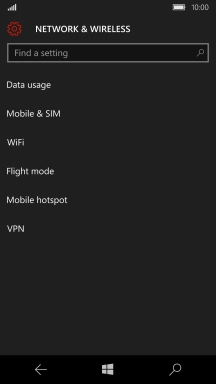
Press SIM settings.
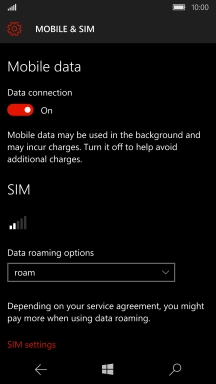
2 Enter APN
Press Add an Internet APN to turn on the function.
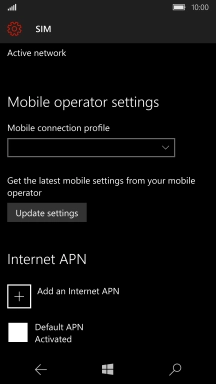
Press the field below "APN" and key in live.vodafone.com.
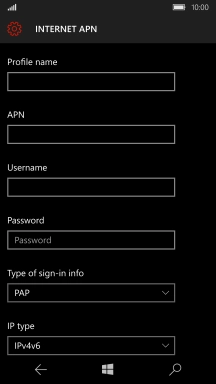
live.vodafone.com
3 Select authentication type
Press the drop down list below "Type of sign-in info".
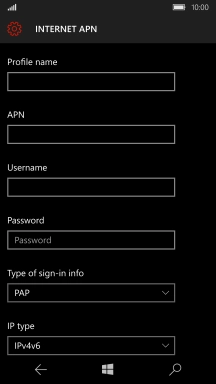
Press PAP.
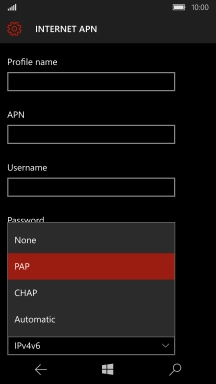
4 Enter IP address
Press the field below "Proxy server" and key in 10.24.59.100.
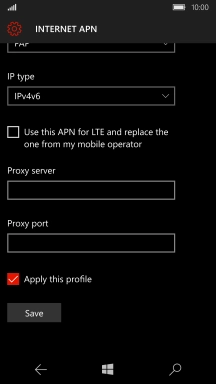
10.24.59.100
5 Enter port number
Press the field below "Proxy port" and key in 80.
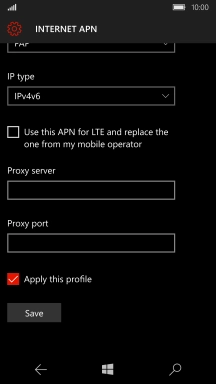
80
6 Save data connection
Press Save.
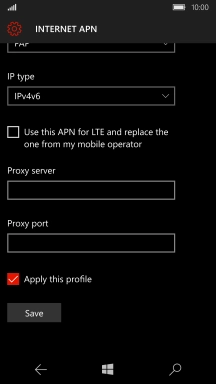
Press OK.
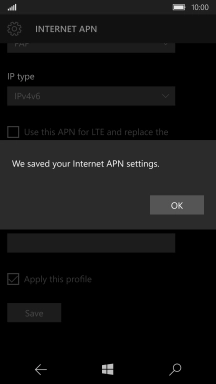
7 Return to the home screen
Press the Home key to return to the home screen.