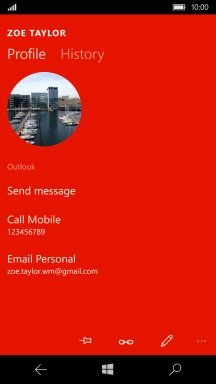1. Find "People"
Slide your finger left on the screen.
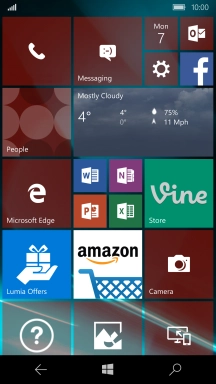
Press People.
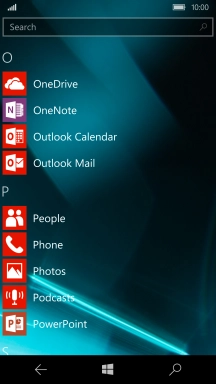
2. Add fixed numbers
Press the new contact icon.
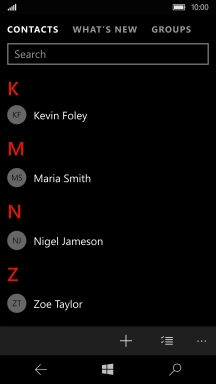
Press the drop down list below "Save to".
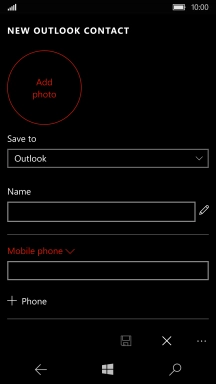
Press FDN.
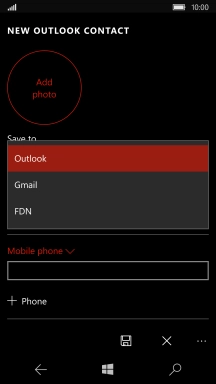
Press the field below "Name" and key in the required name.
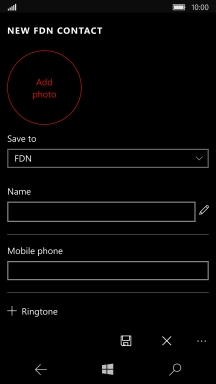
Press the field below "Mobile phone" and key in the required number.
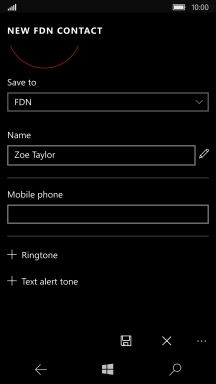
Press the save icon.
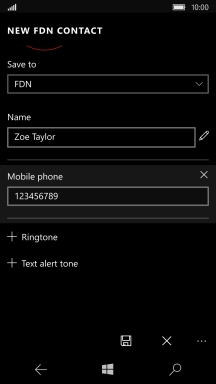
3. Return to the home screen
Press the Home key to return to the home screen.