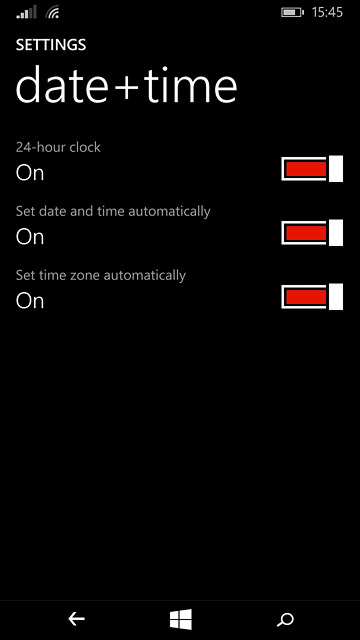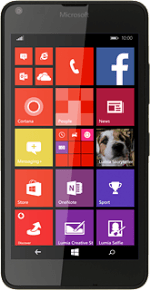Find "date+time"
Slide your finger down the display starting from the top edge of your phone.
Press ALL SETTINGS.
Press ALL SETTINGS.
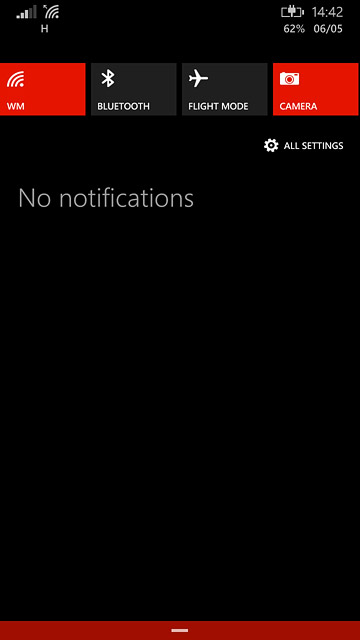
Press date+time.
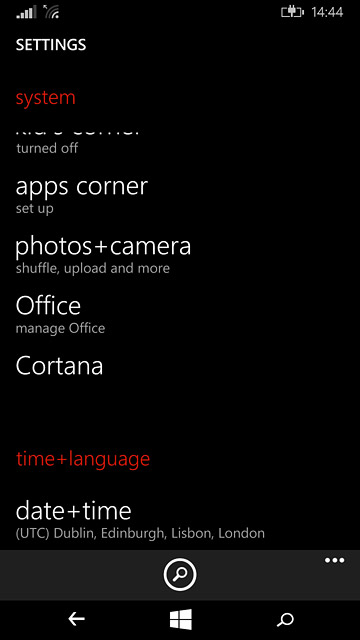
Turn on automatic date and time update
Press the indicator next to "Set date and time automatically" until the function is turned on.
If you want to set the date time manually, you need turn off automatic date and time update and press the field below "Date" and the field below "Time". Follow the instructions on the display to set the date and time manually.
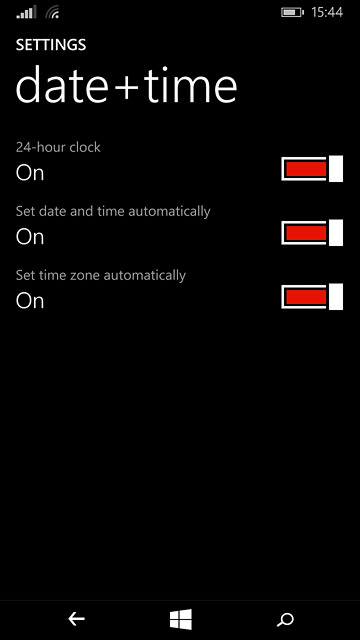
Turn on automatic time zone update
Press the indicator next to "Set time zone automatically" until the function is turned on.
If you want to set the time zone manually, you need to turn off automatic time zone update and press the field below "Time zone". Follow the instructions on the display to set the time zone manually.
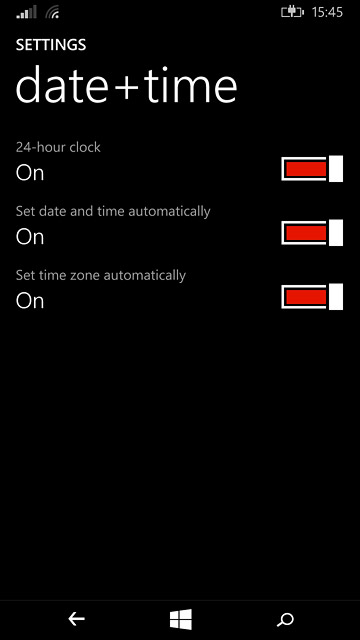
Return to the home screen
Press the home icon to return to the home screen.