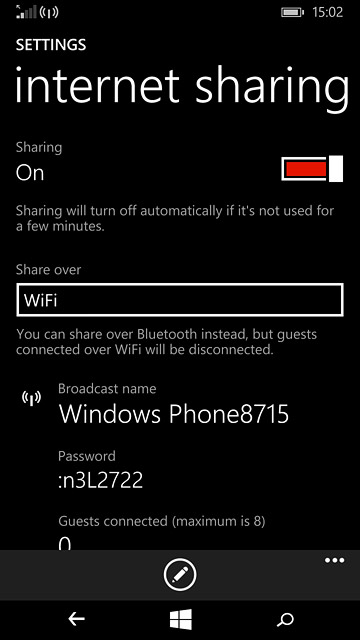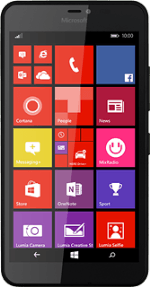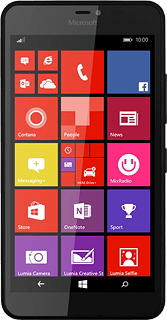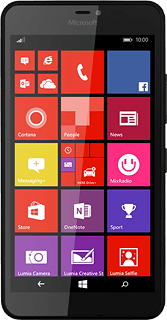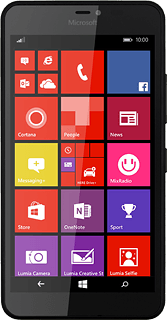Find "Internet sharing"
Slide your finger down the display starting from the top edge of your phone.
Press ALL SETTINGS.
Press ALL SETTINGS.
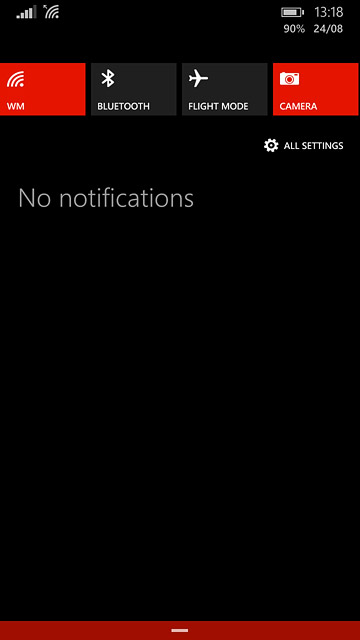
Press Internet sharing.
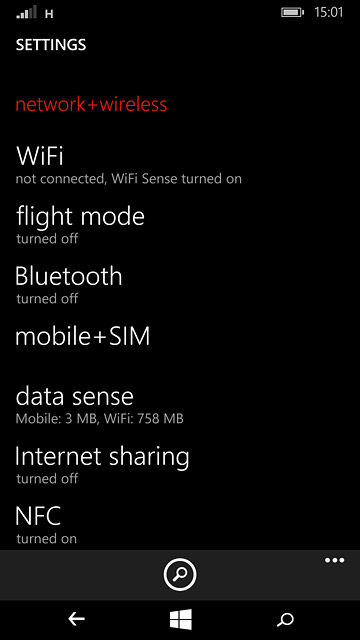
Select settings for Wi-Fi hotspot
Press the edit icon.
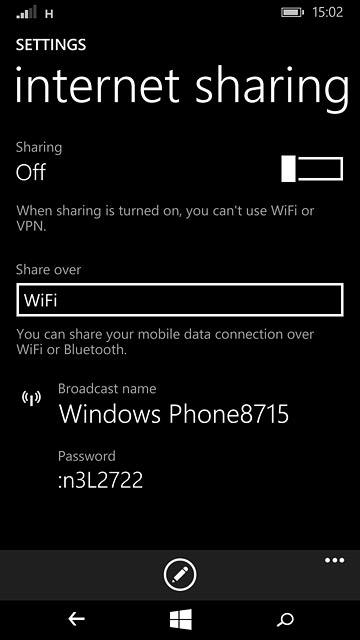
Press the field below "Broadcast name" and key in the required name for the Wi-Fi hotspot.
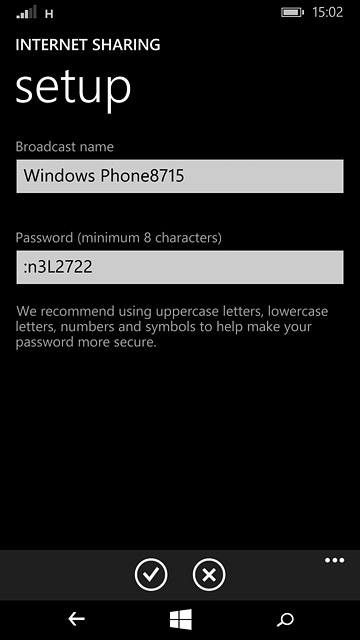
If you want to password protect your hotspot:
Press the field below "Password (minimum 8 characters)" and key in the required password.
Press the field below "Password (minimum 8 characters)" and key in the required password.
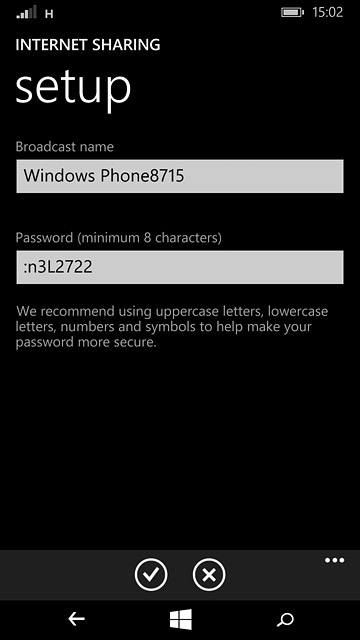
Press the confirm icon.
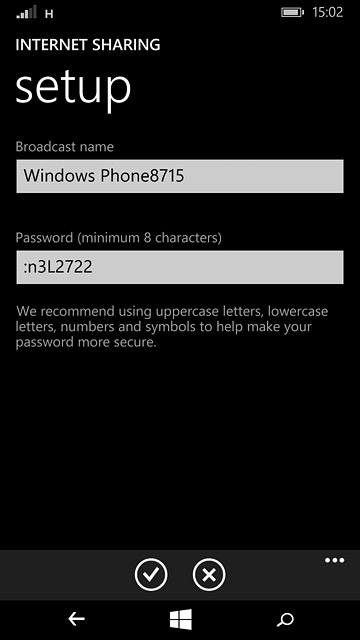
Turn on Wi-Fi hotspot
Press the indicator next to "Sharing" to turn on the function.
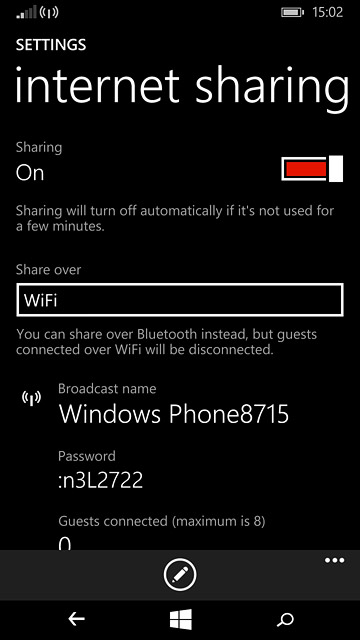
Establish connection
Do the following on the device which is to connect to your Wi-Fi hotspot:
Turn on Wi-Fi.
Find the list of available Wi-Fi networks.
Select the network name you keyed in in step 2.
Key in the password you selected in step 2 and establish the connection to the Wi-Fi hotspot.
When the connection is established, you can access the internet from the other device.
Turn on Wi-Fi.
Find the list of available Wi-Fi networks.
Select the network name you keyed in in step 2.
Key in the password you selected in step 2 and establish the connection to the Wi-Fi hotspot.
When the connection is established, you can access the internet from the other device.
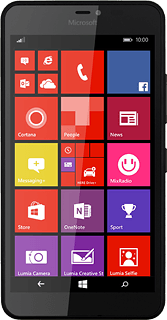
Return to the home screen
Press the home icon to return to the home screen.