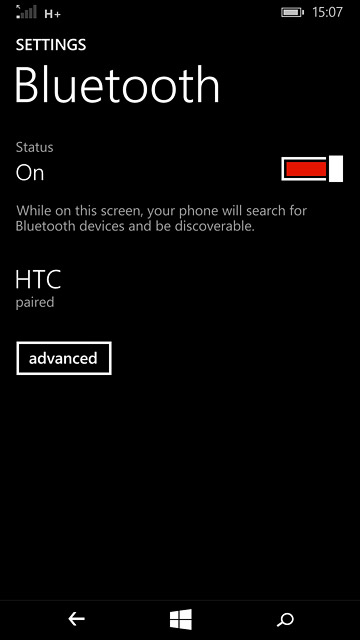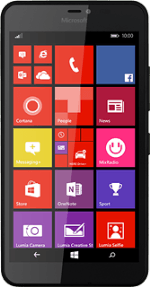Find "Bluetooth"
Slide your finger down the display starting from the top edge of your phone.
Press ALL SETTINGS.
Press ALL SETTINGS.
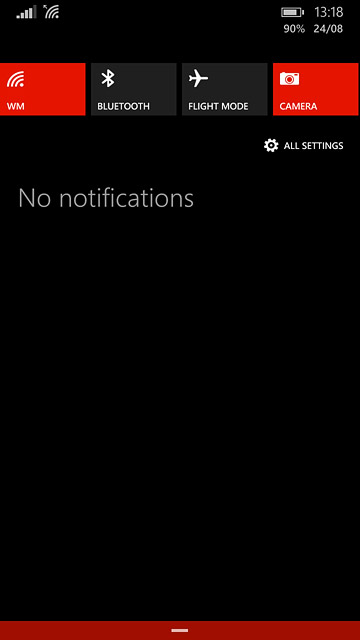
Press Bluetooth.
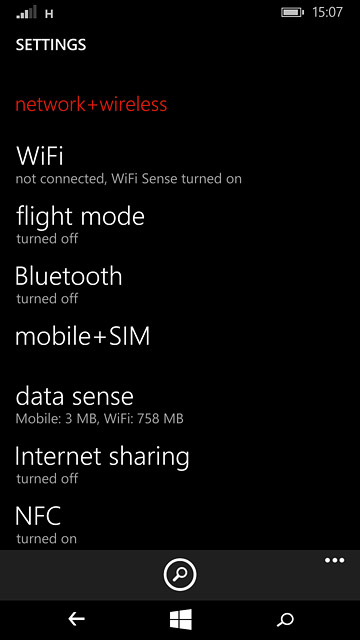
Turn on Bluetooth
Press the indicator next to "Status" until the function is turned on.
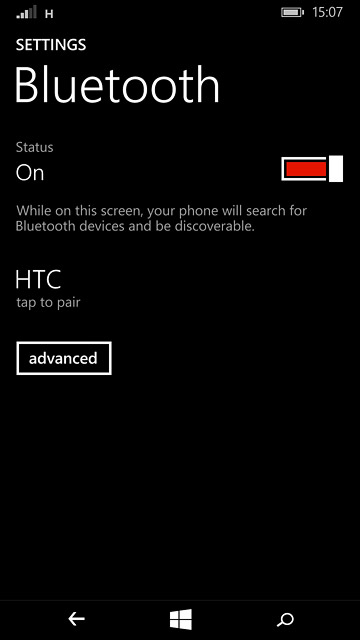
Pair a Bluetooth device with your phone
Make sure the other device is turned on and is ready to connect via Bluetooth.
Your phone now searches for devices and after a moment, a list of Bluetooth devices within range is displayed.
Press the required Bluetooth device.
Follow the instructions on the display to pair the Bluetooth device with your phone.
The new device is displayed on the list of paired devices.
Your phone now searches for devices and after a moment, a list of Bluetooth devices within range is displayed.
Press the required Bluetooth device.
Follow the instructions on the display to pair the Bluetooth device with your phone.
The new device is displayed on the list of paired devices.
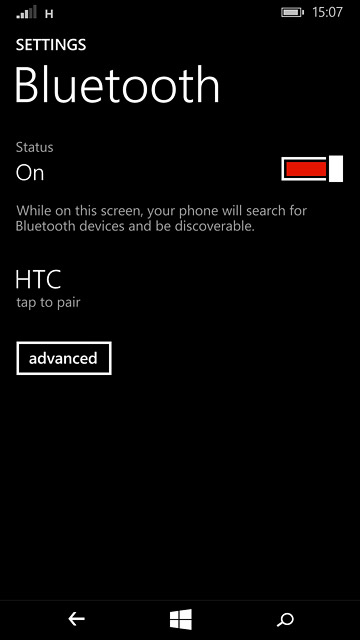
Return to the home screen
Press the home icon to return to the home screen.