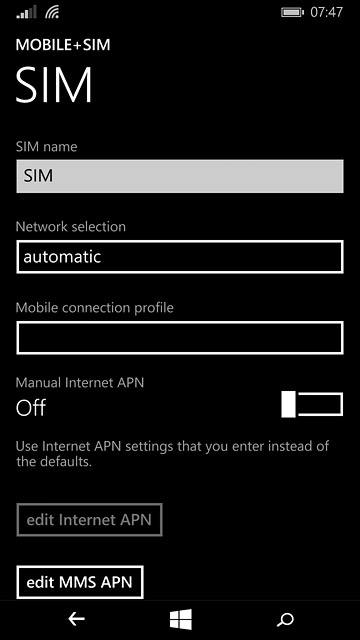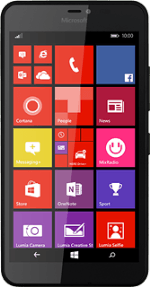Find "add MMS APN"
Slide your finger down the display starting from the top edge of your phone.
Press ALL SETTINGS.
Press ALL SETTINGS.
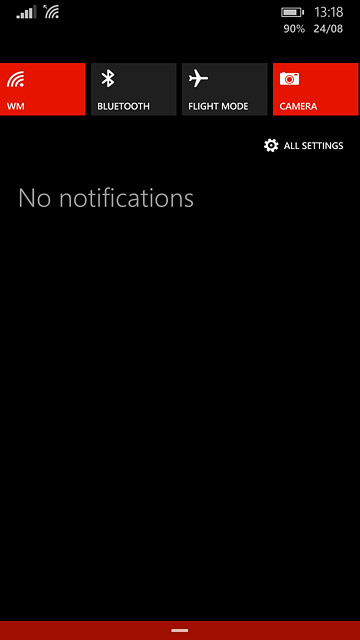
Press mobile+SIM.
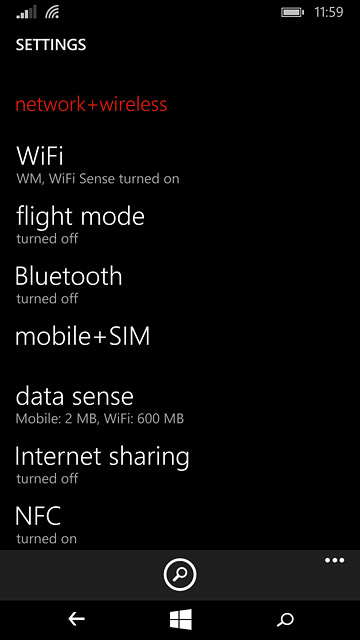
Press SIM settings.
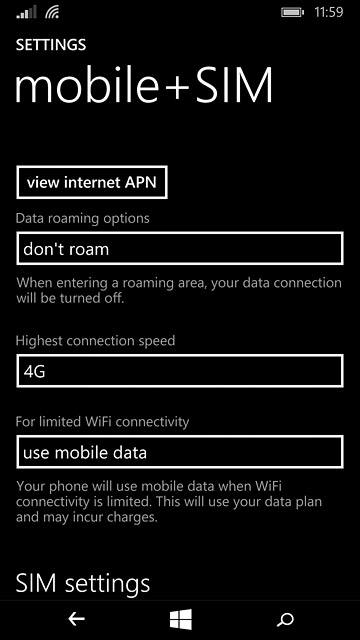
Press add MMS APN.
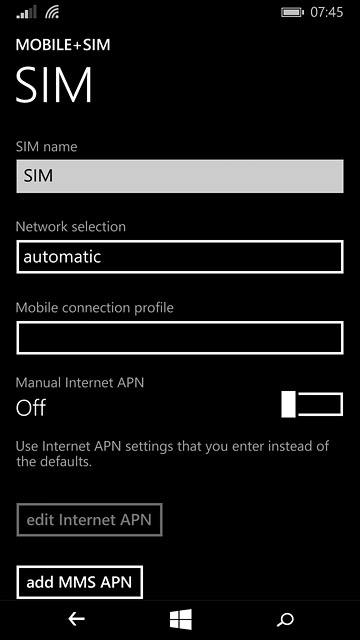
Enter APN
Press the field below "APN".
Key in mms.vodafone.net
Key in mms.vodafone.net
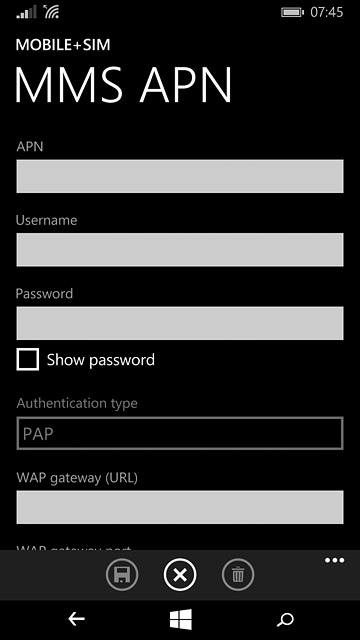
Select authentication type
Press the field below "Authentication type".
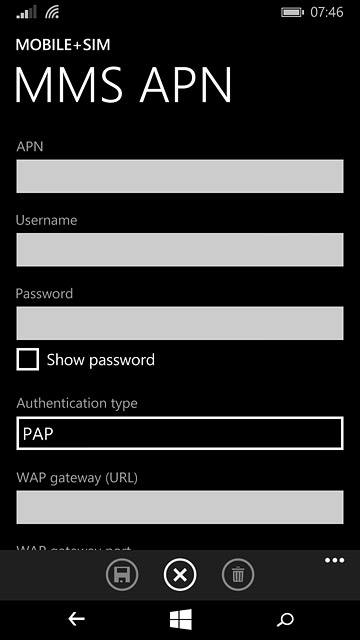
Press PAP.
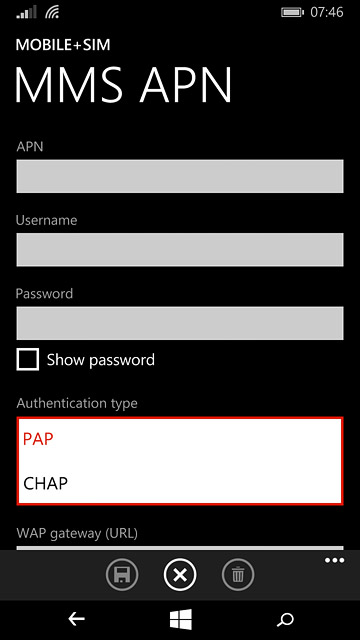
Enter IP address
Press the field below "WAP gateway (URL)" and key in 10.24.59.200
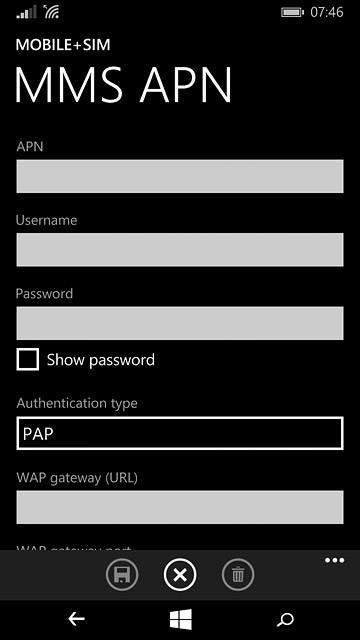
Enter incoming port
Press the field below "WAP gateway port" and key in 80
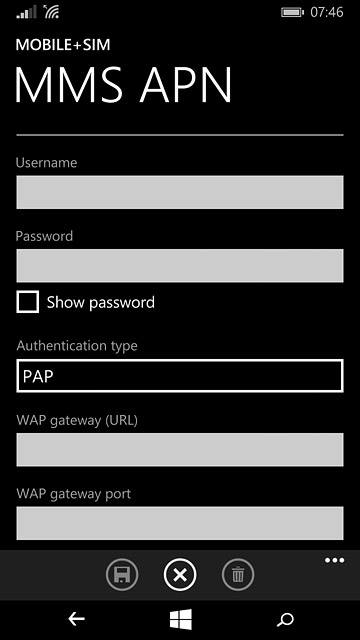
Enter picture messaging server
Press the field below "MMSC (URL)" and key in http://www.vodafone.ie/mms
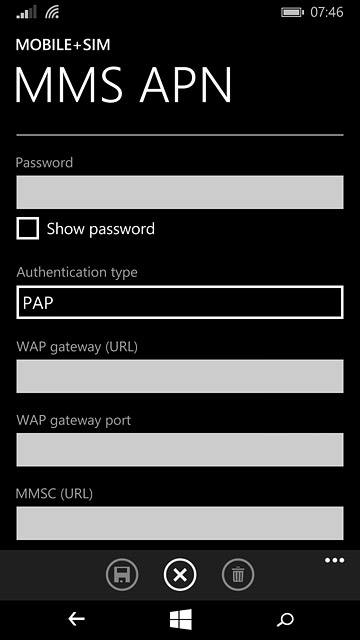
Save data connection
Press the save icon.
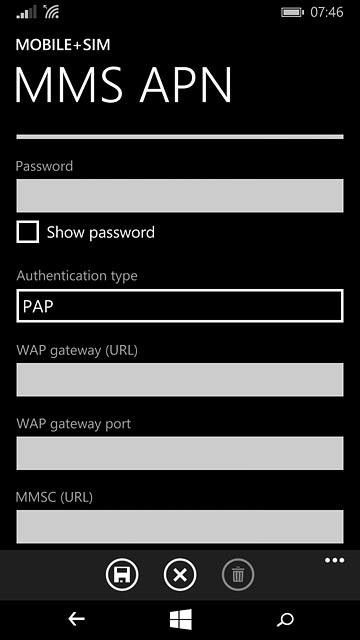
Return to the home screen
Press the home icon to return to the home screen.