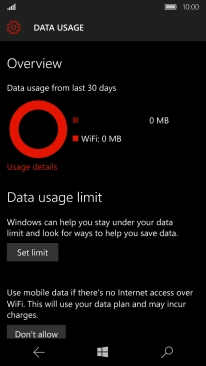1. View data usage
Slide your finger downwards starting from the top of the screen.
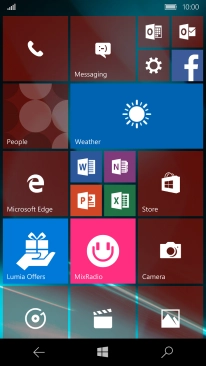
Press All settings.
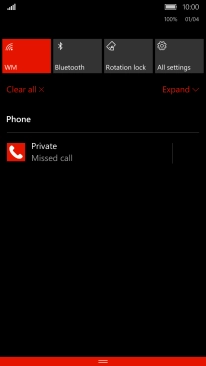
Press Network & wireless.
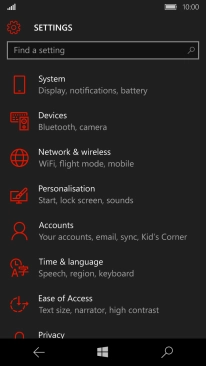
Press Data usage.
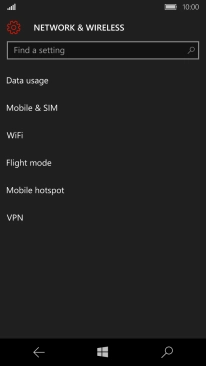
The data usage, divided into apps, is displayed.
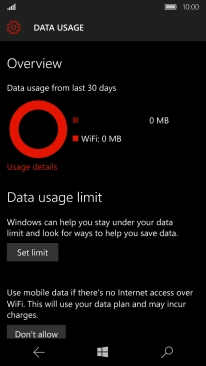
2. Return to the home screen
Press the Home key to return to the home screen.