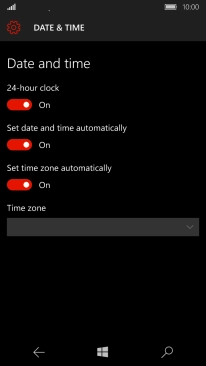1. Find "Date & time"
Slide your finger downwards starting from the top of the screen.
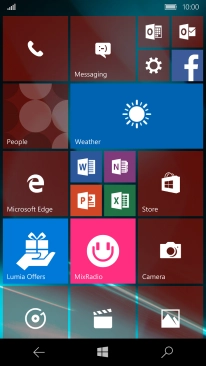
Press All settings.
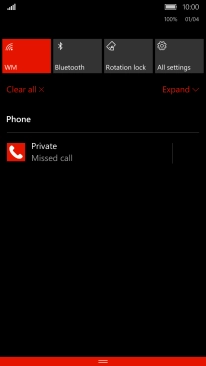
Press Time & language.
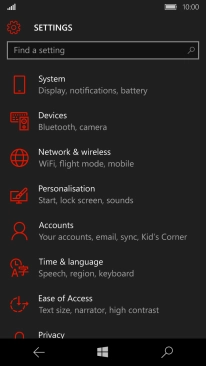
Press Date & time.
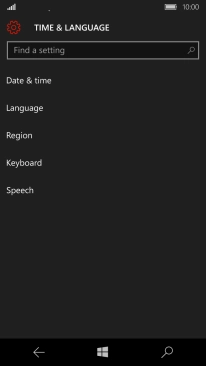
2. Turn on automatic date and time update
Press the indicator below "Set date and time automatically" to turn on the function.
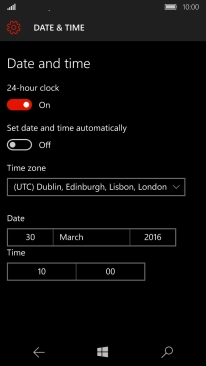
3. Turn on automatic time zone update
Press the indicator below "Set time zone automatically" to turn on the function.
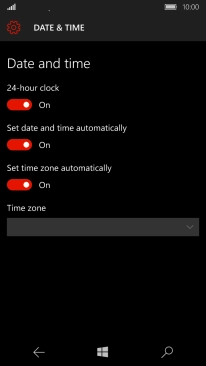
4. Set time zone manually
Press the indicator below "Set time zone automatically" to turn off the function.
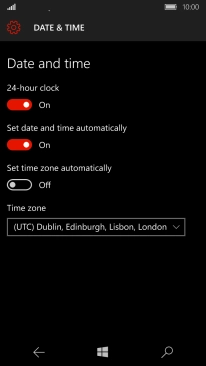
Press the drop down list below "Time zone".
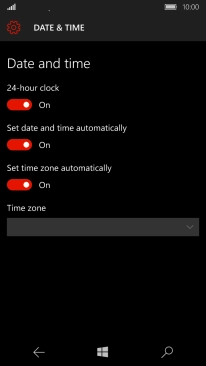
Press the required time zone.
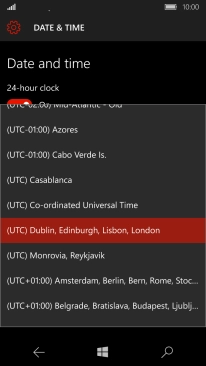
5. Return to the home screen
Press the Home key to return to the home screen.