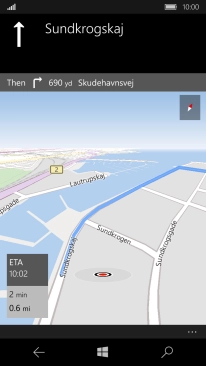1. Find" Maps"
Slide your finger left on the screen.
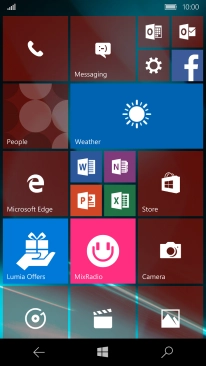
Press Maps.
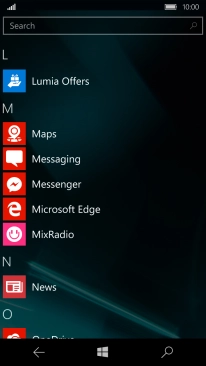
2. Find destination
Press search field.
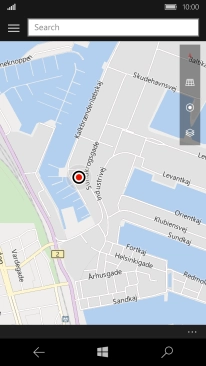
Key in the required destination and press the required destination.
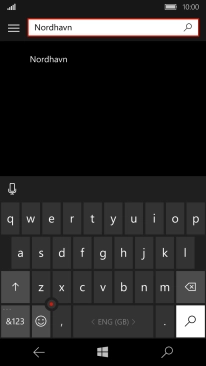
3. Save destination as a favourite
Press the star.
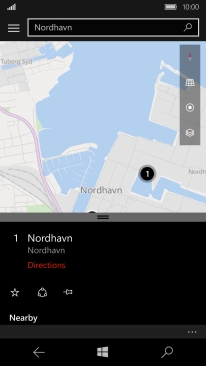
Press Save.
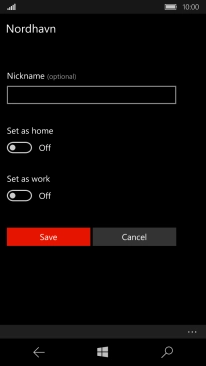
4. Plan route to destination
Press Directions.
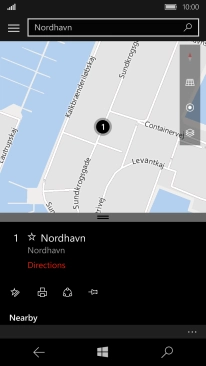
Press the required mode of transportation.
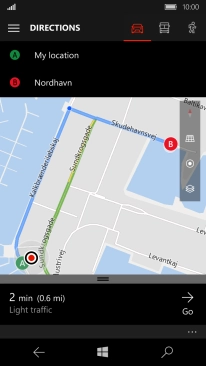
Press the required route.
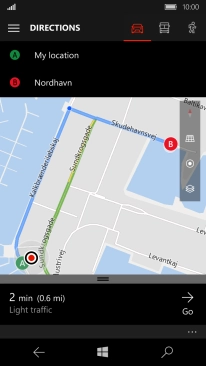
5. Start GPS navigation
Press Go and follow the instructions on the screen to navigate to the selected destination.
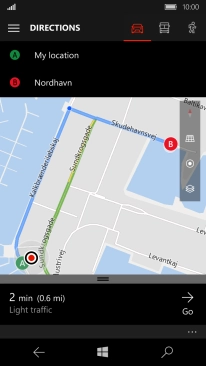
6. Return to the home screen
Press the Home key to return to the home screen.