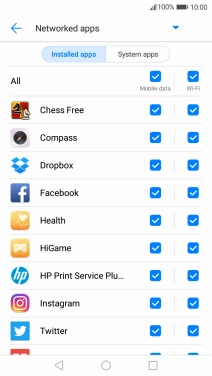1 Turn mobile data on or off
Slide your finger downwards starting from the top of the screen.
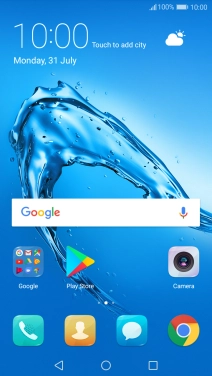
Press Mobile data to turn the function on or off.
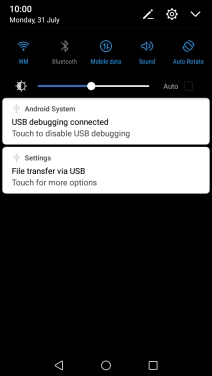
Press the Home key to return to the home screen.
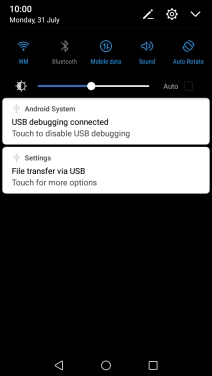
2 Turn use of mobile data for applications on or off
Press Settings.
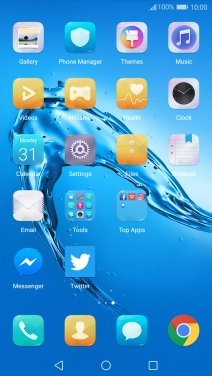
Press Mobile data.
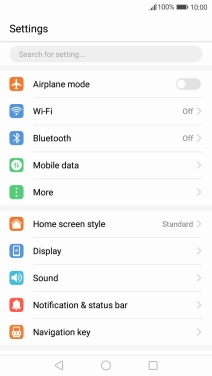
Press Networked apps.
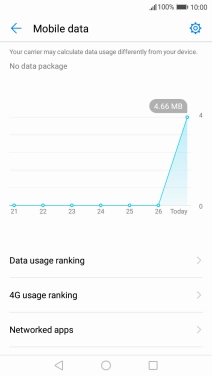
Press the field next to the application name in the "Mobile data" column to turn the function on or off.
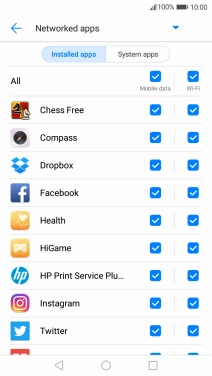
3 Return to the home screen
Press the Home key to return to the home screen.