1. Turn on the camera
Press Camera.

If the video camera is turned on, slide your finger right on the screen to select Photo.

2. Turn flash on or off
Press the flash icon.

Press the required setting.

3. Select resolution
Press the menu icon.

Press Settings.
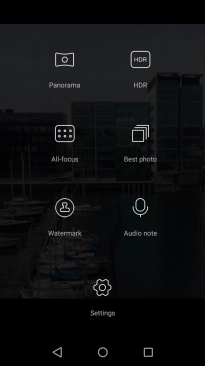
Press Resolution.
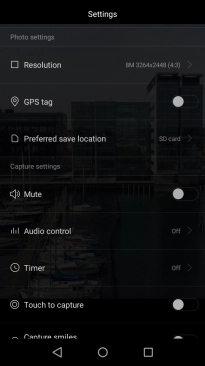
Press the required resolution.

4. Turn geotagging on or off
Press the indicator next to "GPS tag" to turn the function on or off.
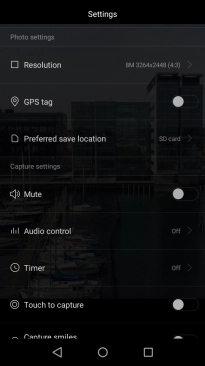
If you turn on the function, press Allow.
If you turn on geotagging, the GPS position for the pictures you take is saved.
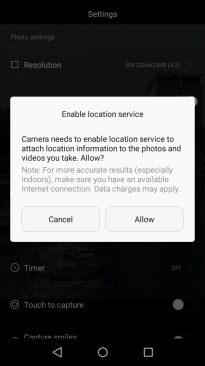
5. Select memory
Press Preferred save location.
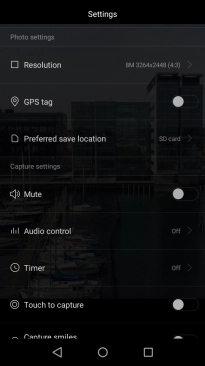
Press Internal storage to save your pictures in the phone memory.
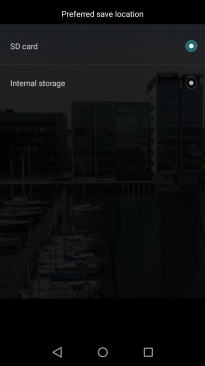
Press SD card to save your pictures on the memory card.
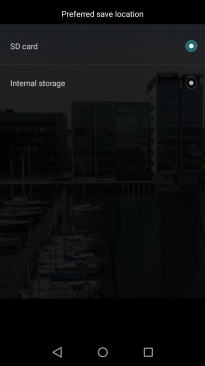
Press the Return key.
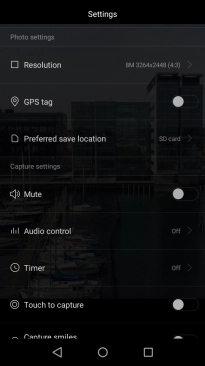
6. Take a picture
Point the camera lens at the back of your phone at the required object.
Drag two fingers together or apart to zoom in or out.
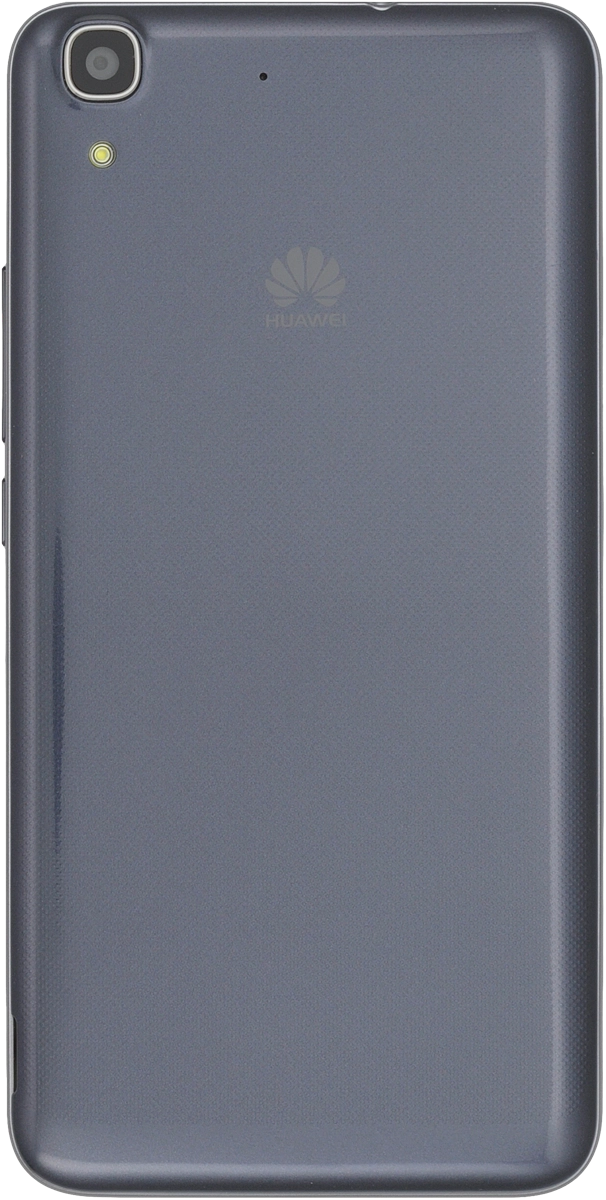
Press the take picture icon.
Drag two fingers together or apart to zoom in or out.

7. Return to the home screen
Press the Home key to return to the home screen.

























