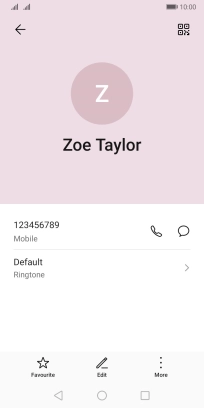1. Find "Contacts"
Press Tools.
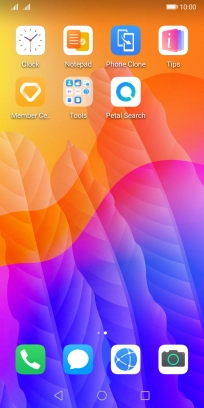
Press Contacts.
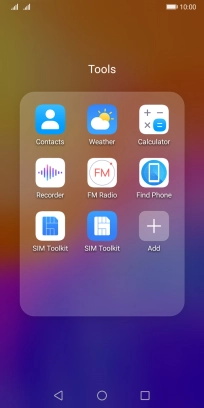
2. Create contact
Press the new contact icon.

3. Select address book
Press the address book drop down list.
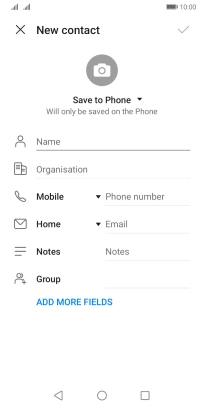
Press Phone.
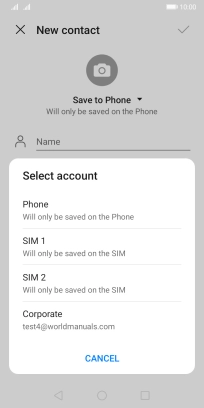
4. Enter name
Press Name.
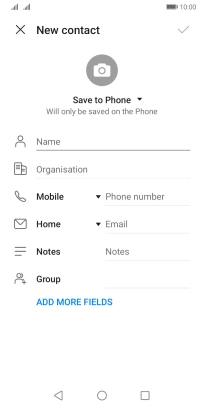
Press First name and key in the required first name.

Press Last name and key in the required last name.
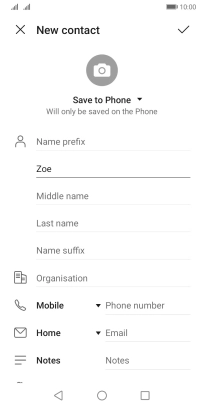
5. Enter phone number
Press Phone number and key in the required phone number.
Follow the instructions on the screen to add more information such as an email address and a personal ring tone.
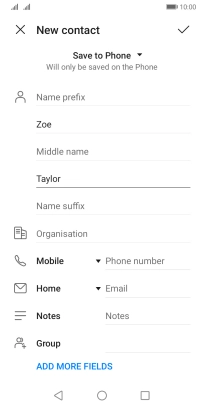
6. Save contact
Press the confirm icon.
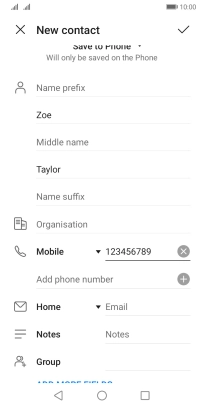
7. Return to the home screen
Press the Home key to return to the home screen.