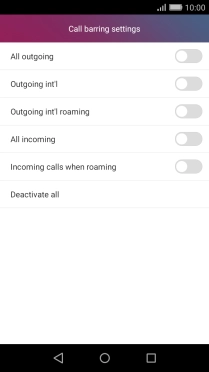1. Find "Call barring settings"
Press Settings.
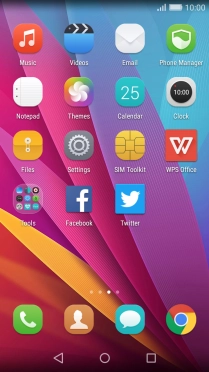
Press All.
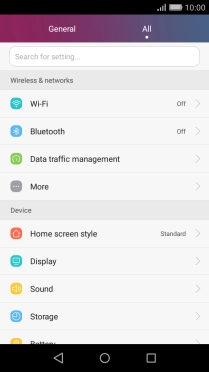
Press More.
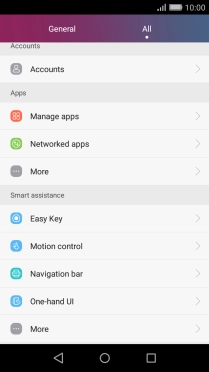
Press Call.
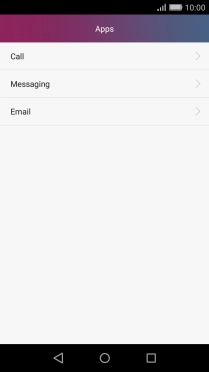
Press Call barring settings.
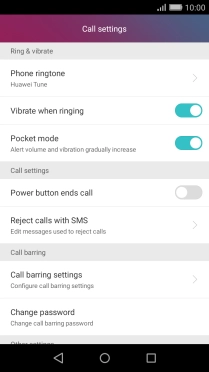
2. Turn call barring on or off
Press the required barring type to turn the function on or off.
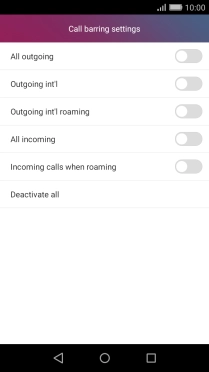
Key in your barring password and press OK. The default barring password is 0000.
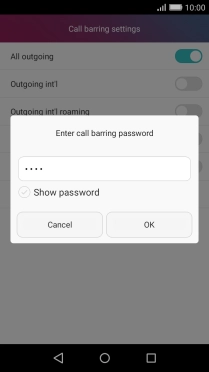
0000
3. Return to the home screen
Press the Home key to return to the home screen.