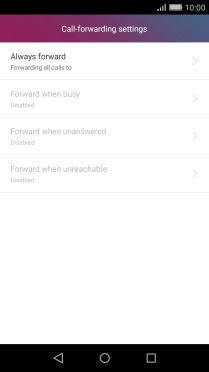1. Find "Call forwarding"
Press Settings.
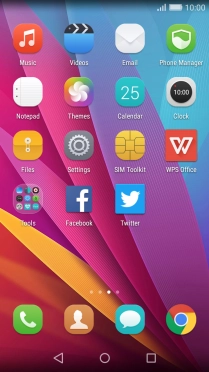
Press All.
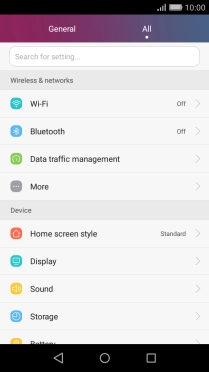
Press More.
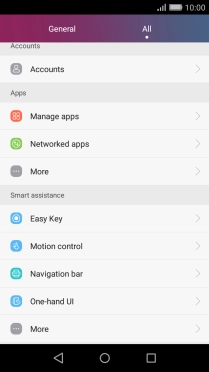
Press Call.
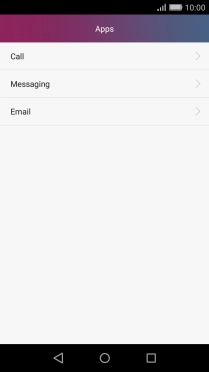
Press Call forwarding.
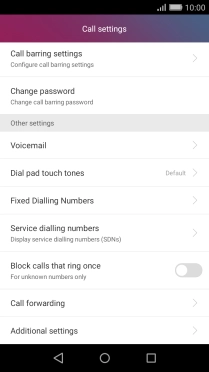
2. Divert calls to voicemail
Press the required divert type.
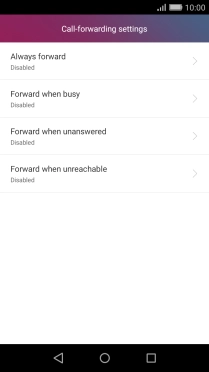
Key in (prefix) 5 (your phone number) and press Enable.
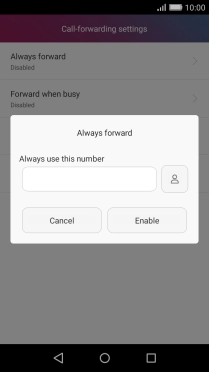
(prefix) 5 (your phone number)
3. Return to the home screen
Press the Home key to return to the home screen.