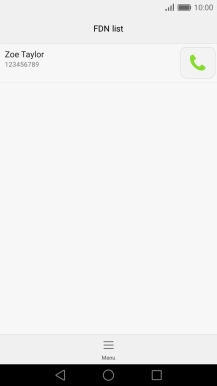1. Find "FDN list"
Press the phone icon.
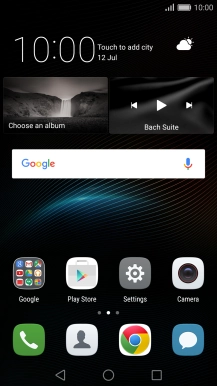
Press the menu icon.
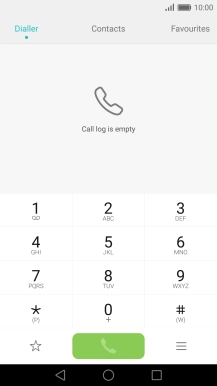
Press Settings.
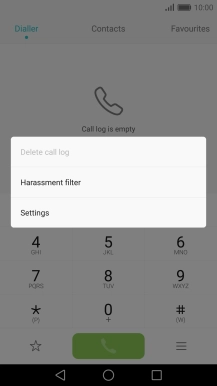
Press Additional settings.
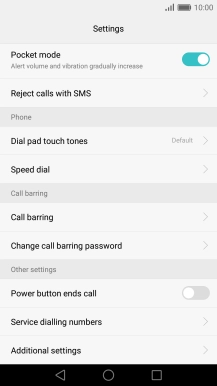
Press Fixed Dialling Numbers.
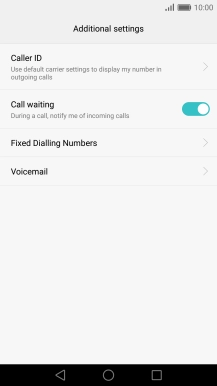
Press FDN list.
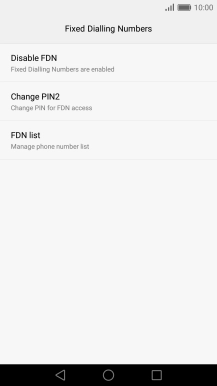
2. Add fixed numbers
Press the menu icon.
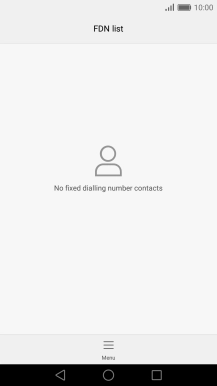
Press Add contact.
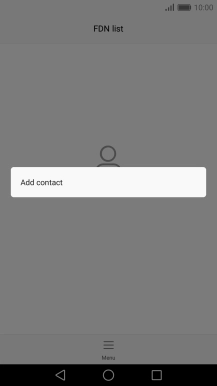
Press the field next to "Name" and key in the required name.
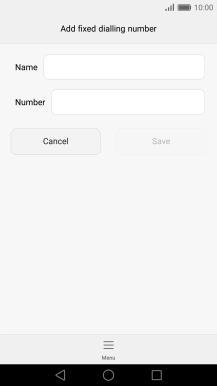
Press the field next to "Number" and key in the required number.
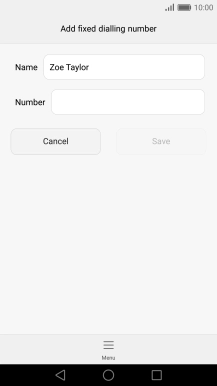
Press Save.
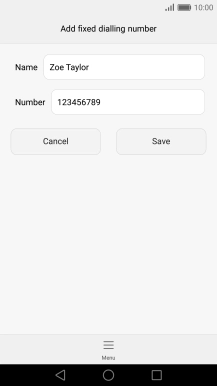
Key in your PIN2 and press OK.
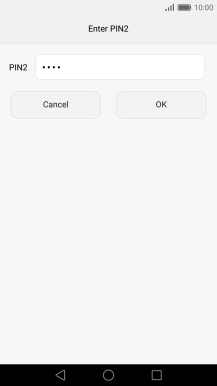
3. Return to the home screen
Press the Home key to return to the home screen.