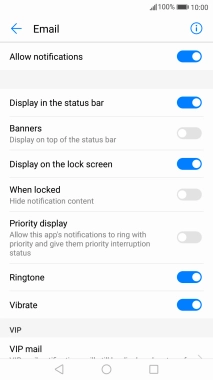1. Find "Notifications management"
Press Settings.
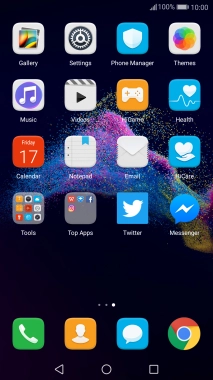
Press Notification & status bar.
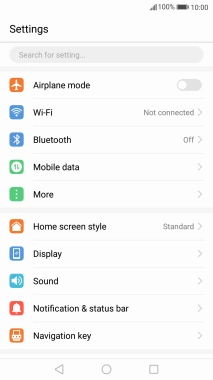
Press Notifications management.
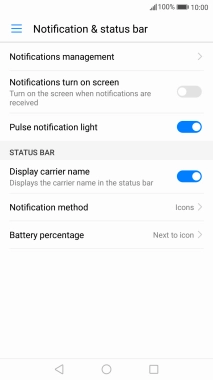
2. Turn app notifications on or off
Press the required app.
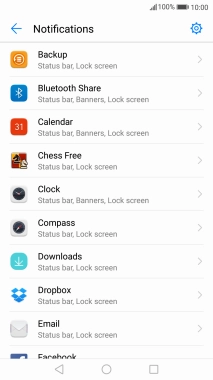
Press Allow notifications to turn on the function.
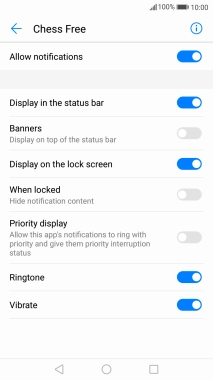
Press the Return key.
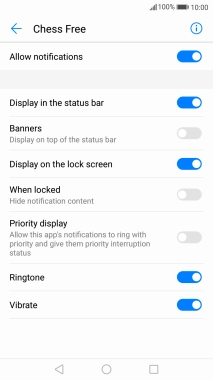
3. Turn email message notifications on or off
Press Email.
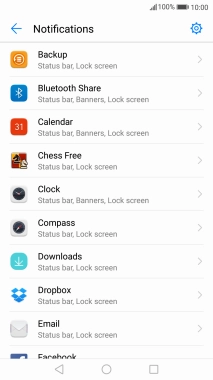
Press Allow notifications to turn on the function.
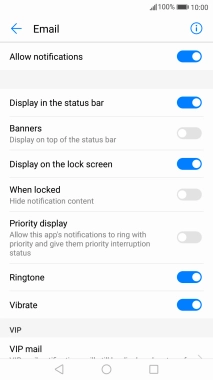
4. Return to the home screen
Press the Home key to return to the home screen.