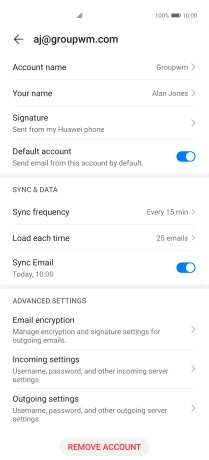1 Find "Users & accounts"
Press Settings.
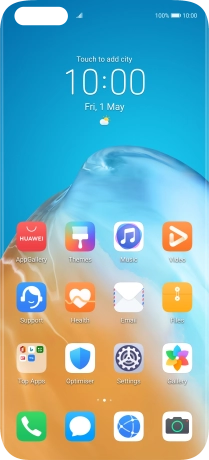
Press Users & accounts.
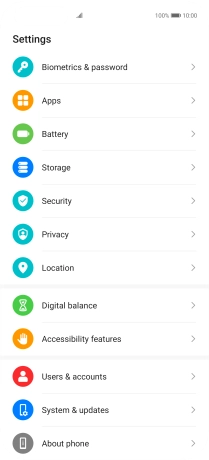
2 Create new email account
Press Add an account.
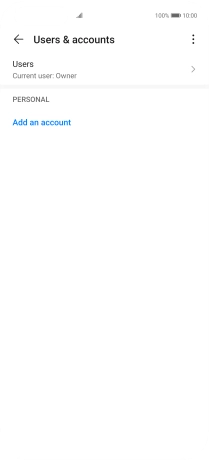
Press Email.
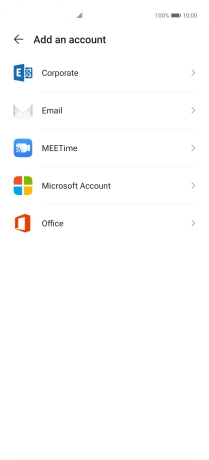
3 Enter email address
Press Email address and key in your email address.
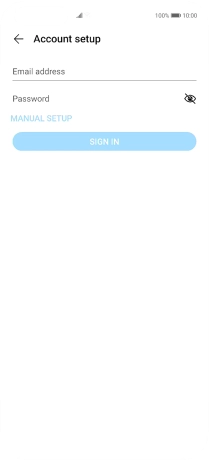
4 Enter password
Press Password and key in the password for your email account.
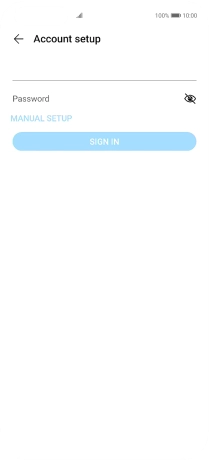
Press SIGN IN.
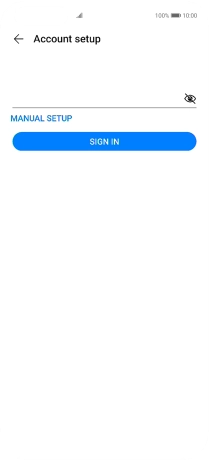
If this screen is displayed, you email account has been recognised and set up automatically. Follow the instructions on the screen to key in more information and finish setting up your phone.
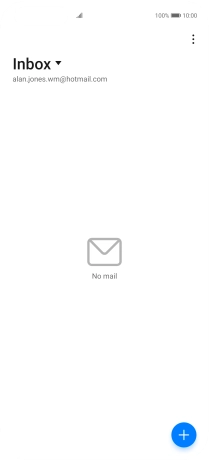
5 Select server type
Press POP3.
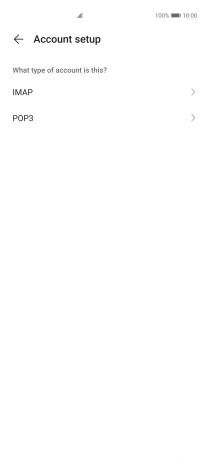
6 Enter username
Press the field below "Username" and key in the username for your email account.
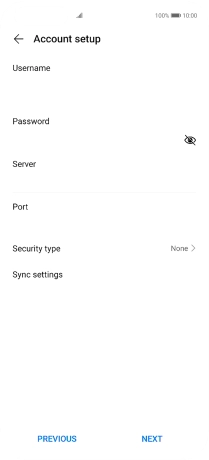
7 Enter incoming server
Press the field below "Server" and key in the name of your email provider's incoming server.
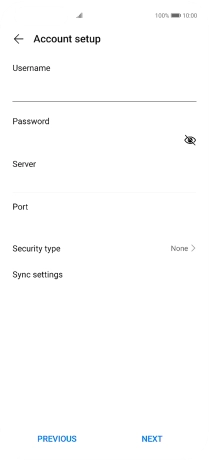
8 Enter incoming port
Press the field below "Port" and key in 110.
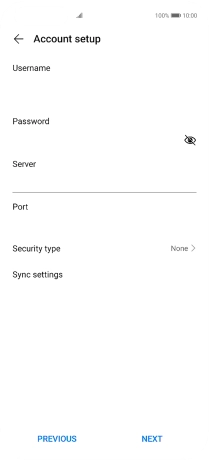
110
9 Turn off encryption of incoming email messages
Press Security type.
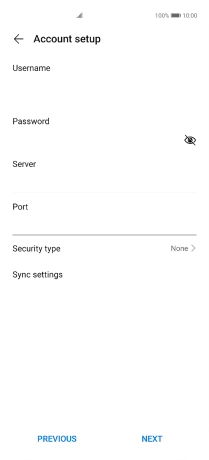
Press None.
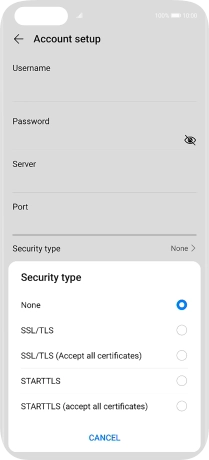
10 Turn deletion of email messages on server on or off
Press Sync settings and follow the instructions on the screen to turn deletion of email messages on the server on or off.
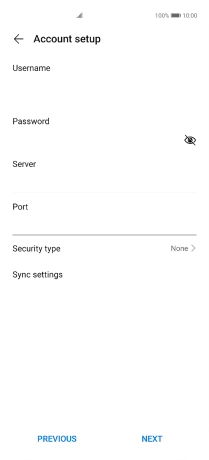
Press NEXT.
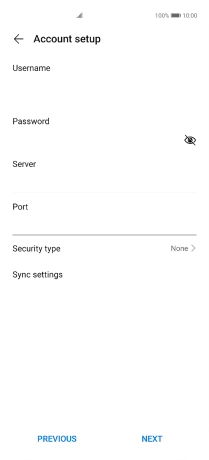
11 Enter outgoing server
Press the field below "SMTP server" and key in mail.vodafone.ie.
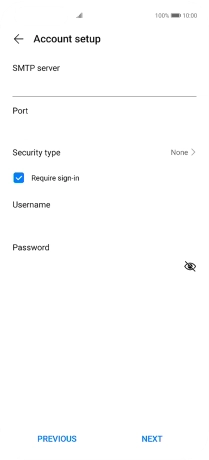
mail.vodafone.ie
12 Enter outgoing port
Press the field below "Port" and key in 25.
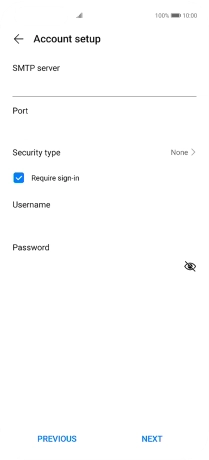
25
13 Turn off encryption of outgoing email messages
Press Security type.
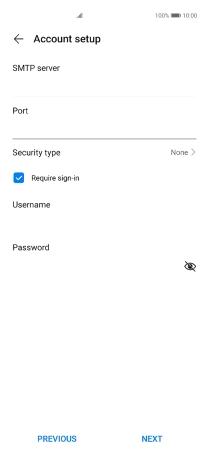
Press None.
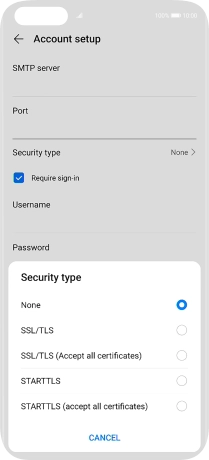
14 Turn off SMTP authentication
Press the field next to "Require sign-in" to turn off the function.
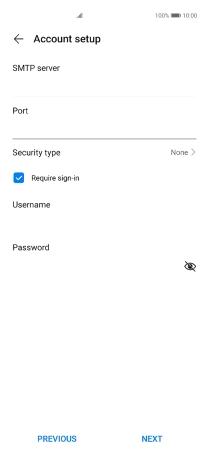
Press NEXT.
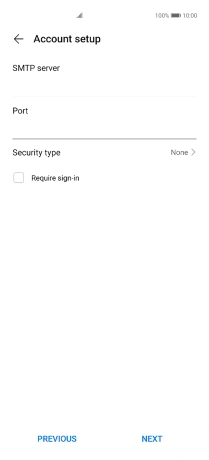
15 Select setting for retrieval of new email messages
Press Sync frequency.
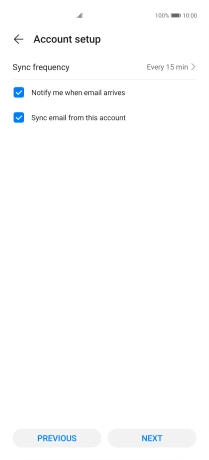
Press the required setting.
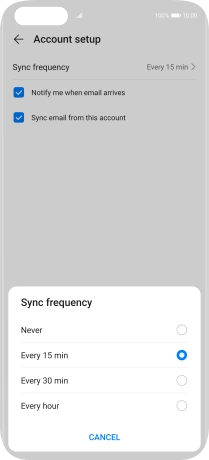
16 Turn email message notifications on or off
Press the field next to "Notify me when email arrives" to turn the function on or off.
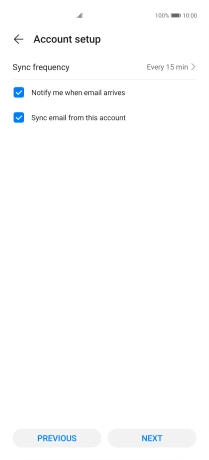
17 Turn on email message synchronisation
Press the field next to "Sync email from this account" to turn on the function.
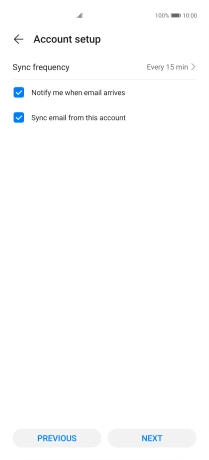
Press NEXT.
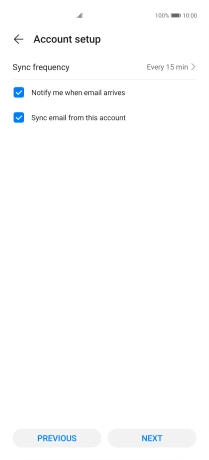
18 Return to the home screen
Slide your finger upwards starting from the bottom of the screen to return to the home screen.
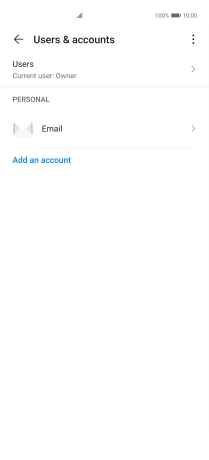
19 Find "Settings"
Press Email.
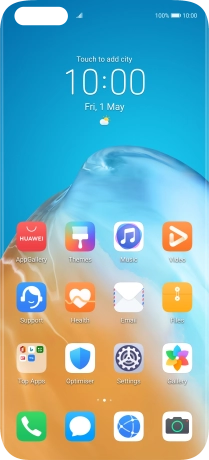
Press the menu icon.
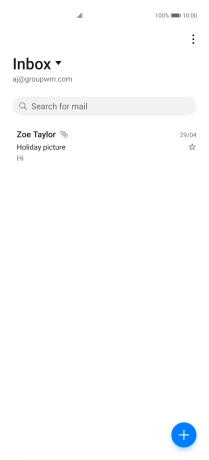
Press Settings.
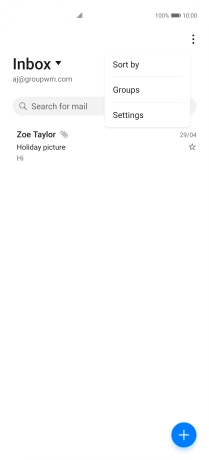
20 Enter email account name
Press the required email account.
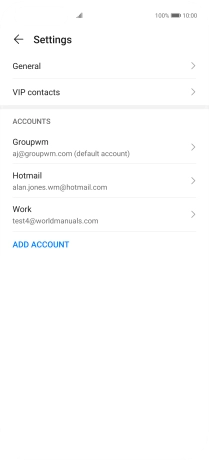
Press Account name and key in the required name.
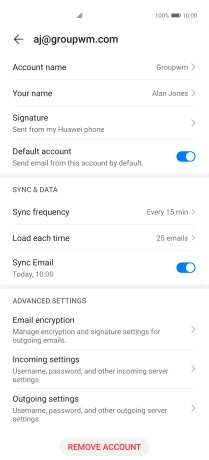
Press OK.
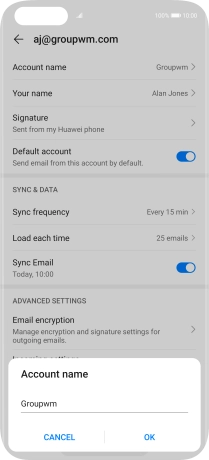
21 Enter sender name
Press Your name and key in the required sender name.
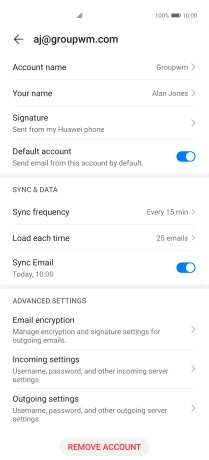
Press OK.
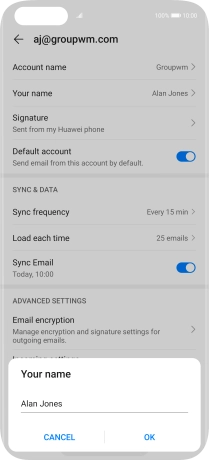
22 Return to the home screen
Slide your finger upwards starting from the bottom of the screen to return to the home screen.