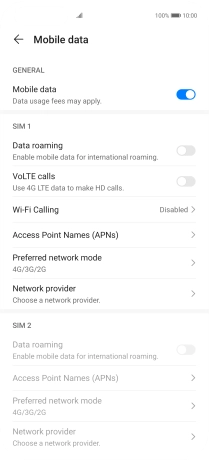1. Find "Mobile data"
Press Settings.
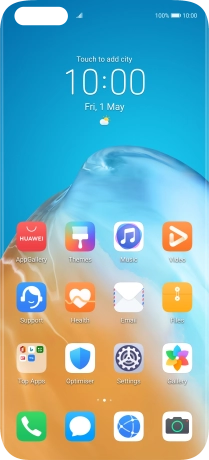
Press Mobile network.

Press Mobile data.
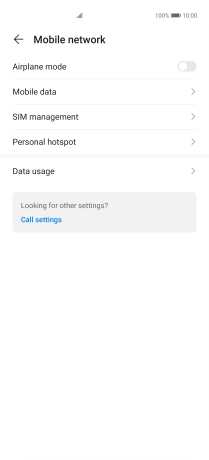
2. Turn data roaming on or off
Press the indicator next to "Data roaming" to turn the function on or off.
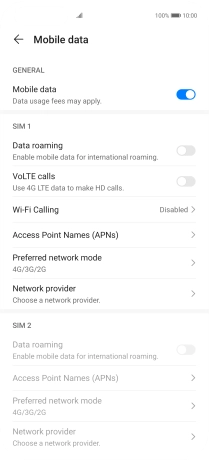
If you turn on the function, press OK.

3. Return to the home screen
Slide your finger upwards starting from the bottom of the screen to return to the home screen.