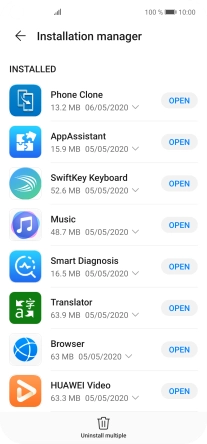1. Find "AppGallery"
Press AppGallery.
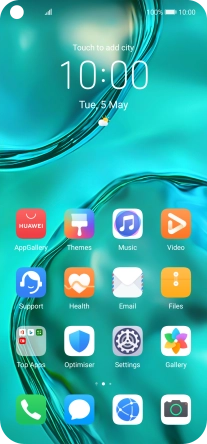
2. Uninstall apps
Press Manager.
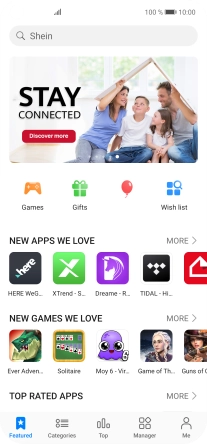
Press Installation manager.
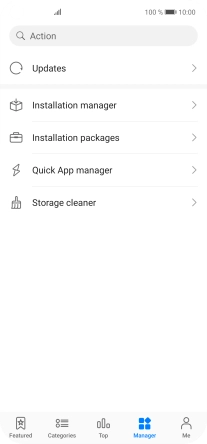
Press the required app.
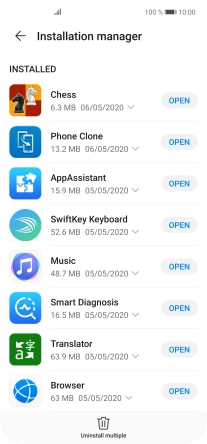
Press UNINSTALL.
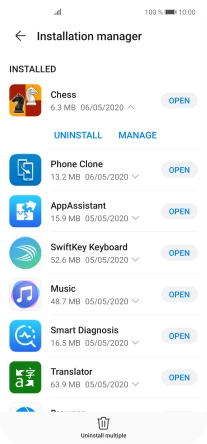
Press UNINSTALL.
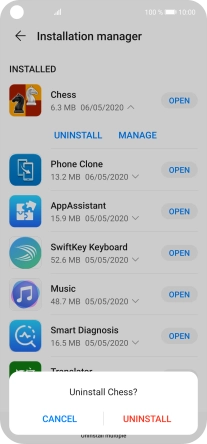
3. Return to the home screen
Slide your finger upwards starting from the bottom of the screen to return to the home screen.