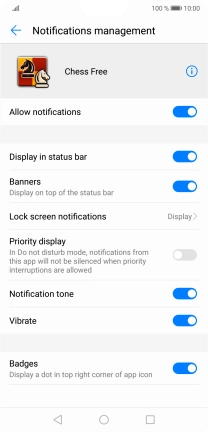1 Find "Notifications management"
Press Settings.
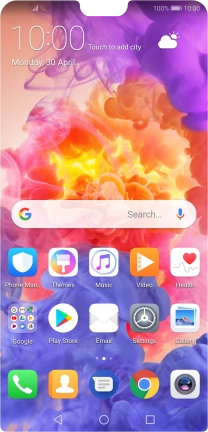
Press Apps & notifications.
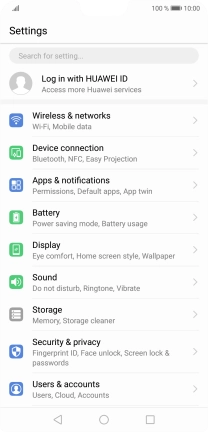
Press Notifications management.
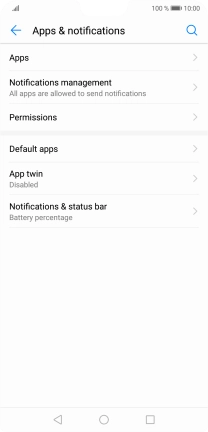
2 Turn notifications on or off
Press the required app.
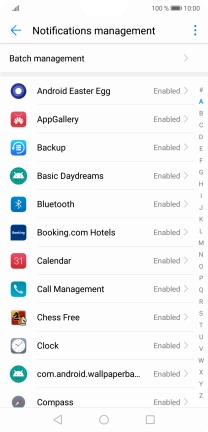
Press the indicator next to "Allow notifications" to turn on the function.
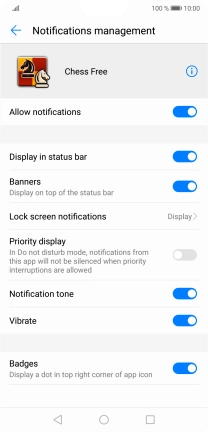
3 Return to the home screen
Press the Home key to return to the home screen.