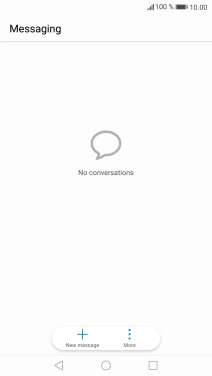1. Find "New message"
Press the message icon.
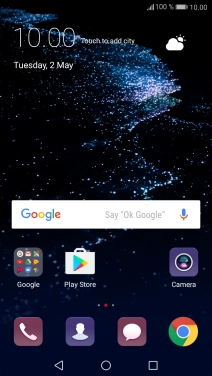
Press New message.
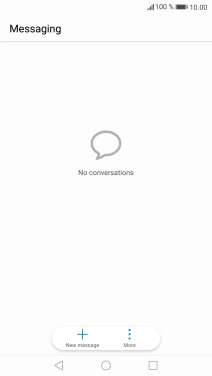
2. Select recipient
Press the search field and key in the first letters of the recipient's name.
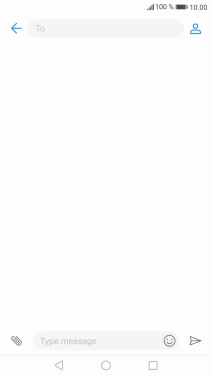
Press the required contact.
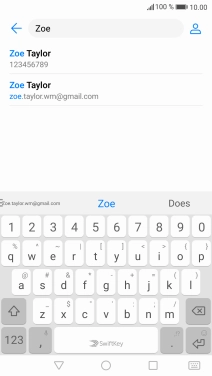
3. Write text
Press the text input field and write the text for your picture message.
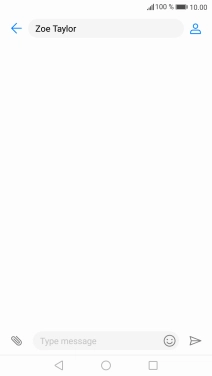
4. Insert a picture
Press the attachment icon.
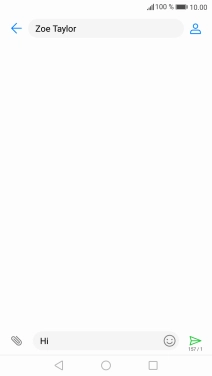
Press Picture.
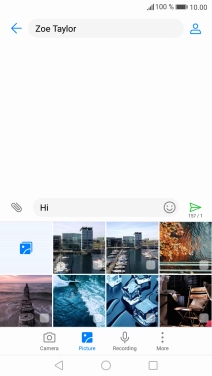
Press the gallery icon and go to the required folder.
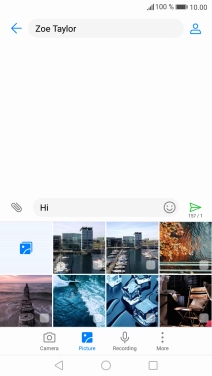
Press the required picture.
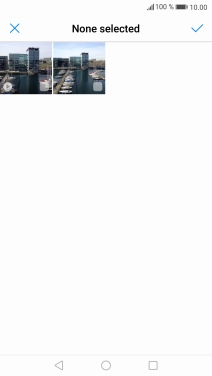
Press the confirm icon.
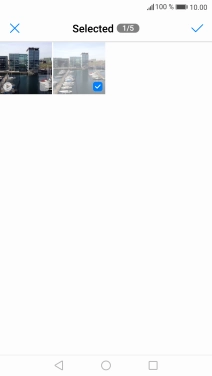
5. Send the picture message
Press the send icon when you've finished your picture message.
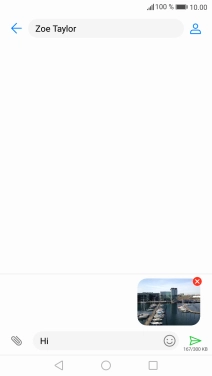
6. Return to the home screen
Press the Home key to return to the home screen.