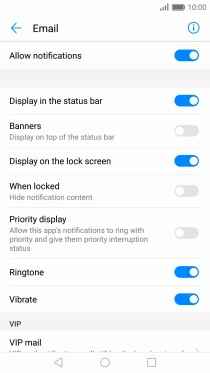1 Find "Notifications management"
Press Settings.
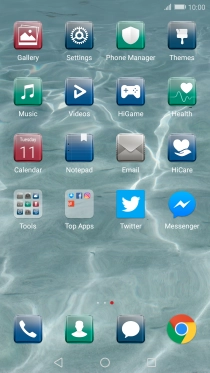
Press Notification & status bar.
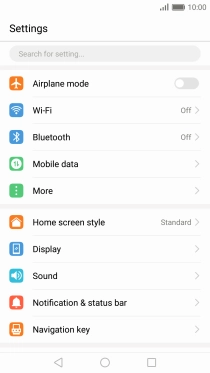
Press Notifications management.
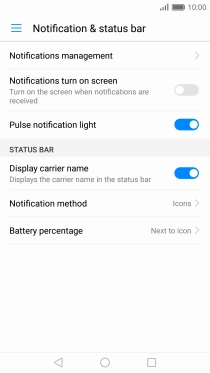
2 Turn app notifications on or off
Press the required app.
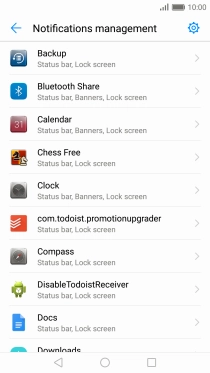
Press Allow notifications to turn on the function.
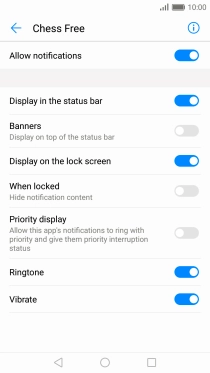
Press the Return key.
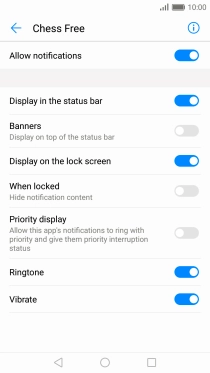
3 Turn email message notifications on or off
Press Email.

Press Allow notifications to turn on the function.
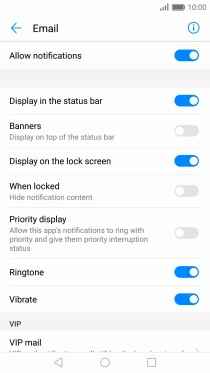
4 Return to the home screen
Press the Home key to return to the home screen.