1. Find "Mobile network"
Press Settings.
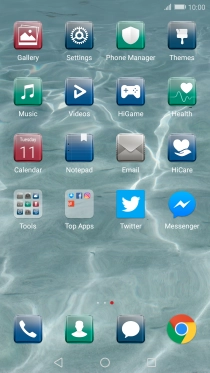
Press More.
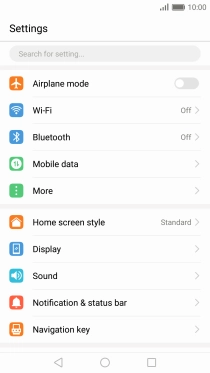
Press Mobile network.
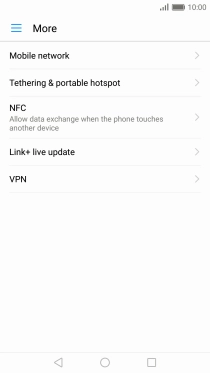
2. Turn mobile data on or off
Press Mobile data to turn the function on or off.
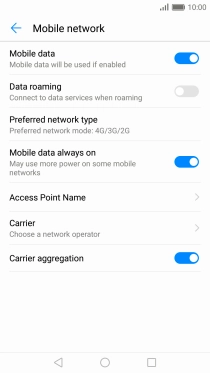
Press the Return key twice.
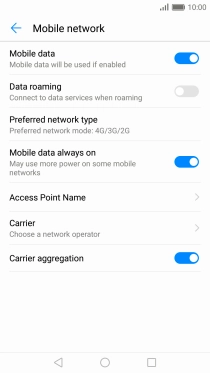
3. Turn use of mobile data for applications on or off
Press Mobile data.
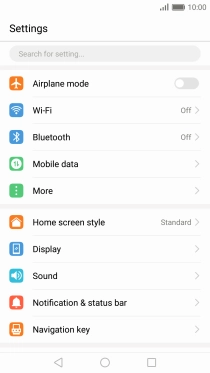
Press Networked apps.
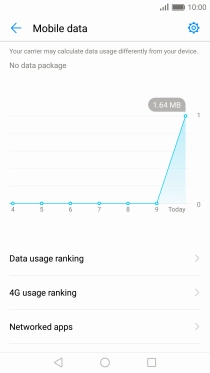
Press the field next to the application name in the "Mobile data" column to turn the function on or off.

4. Return to the home screen
Press the Home key to return to the home screen.



















