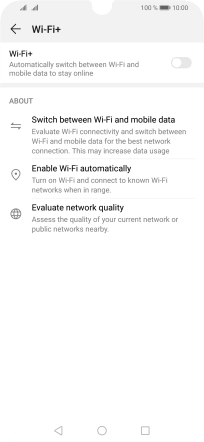1. Find "Wi-Fi+"
Press Settings.
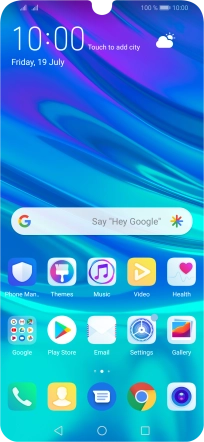
Press Wireless & networks.
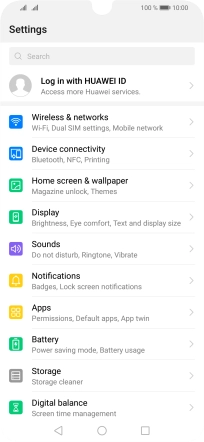
Press Wi-Fi.
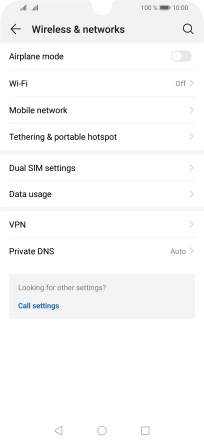
2. Turn on Wi-Fi
Press the indicator next to "Wi-Fi" to turn on the function.
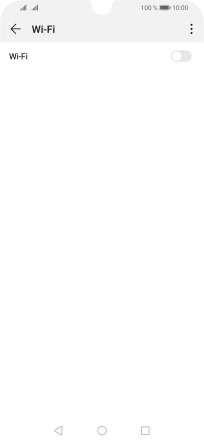
3. Turn automatic use of mobile data on or off
Press the menu icon.
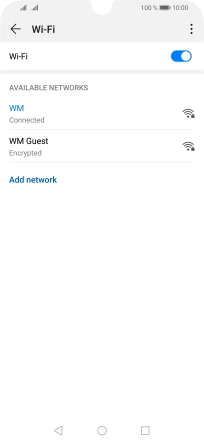
Press Wi-Fi+.
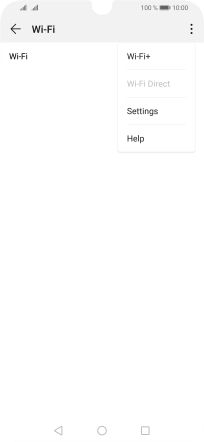
Press the indicator next to "Wi-Fi+" to turn the function on or off.
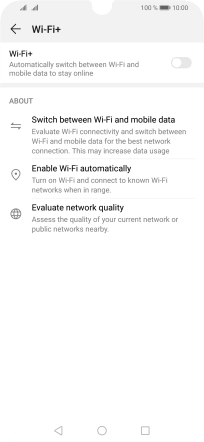
4. Return to the home screen
Press the Home key to return to the home screen.