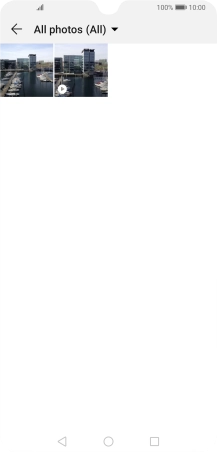1. Find "Gallery"
Press Gallery.
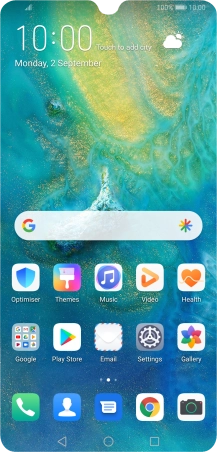
2. Select pictures or video clips
Press Albums and go to the required folder.
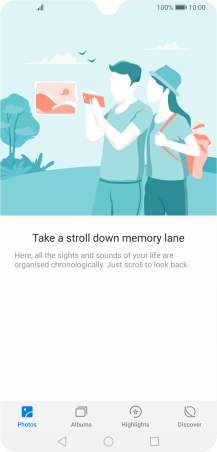
Press and hold any picture or video clip.
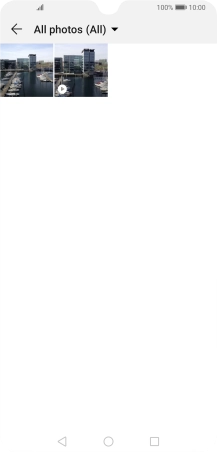
Press More.
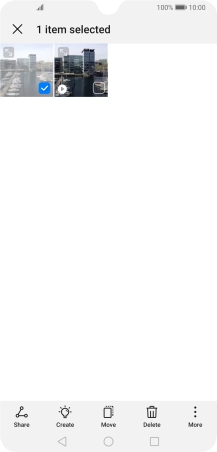
Press Select all.
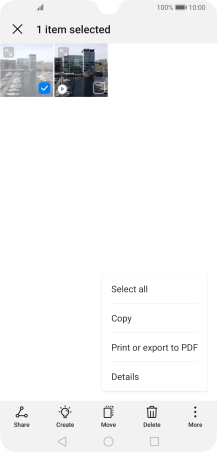
Press Save to Drive.
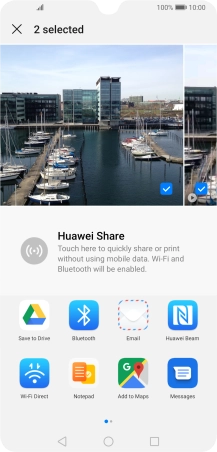
3. Select location
Press the field below "Folder".
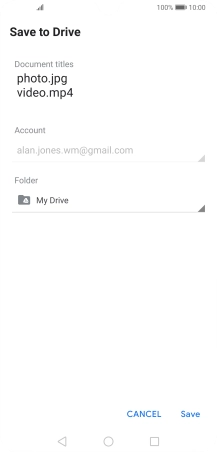
Press Select.
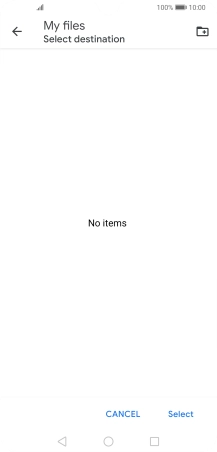
To create a new folder, press the new folder icon and follow the instructions on the screen to create a new folder.
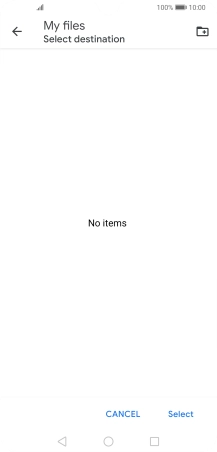
4. Back up pictures and video clips
Press Save.
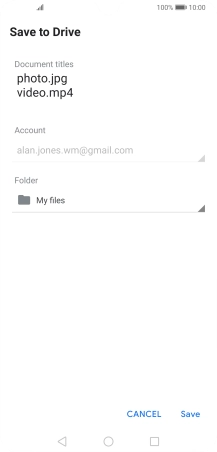
5. Return to the home screen
Press the Home key to return to the home screen.