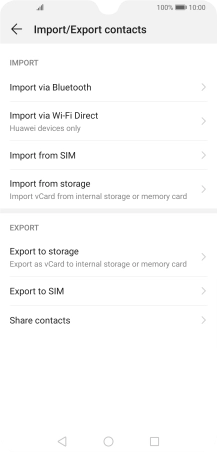1. Find "Import/Export"
Press the contacts icon.
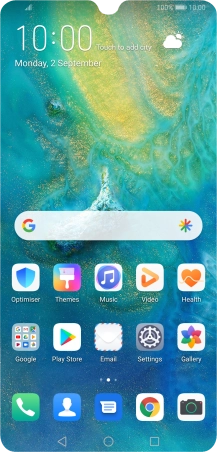
Press the menu icon.
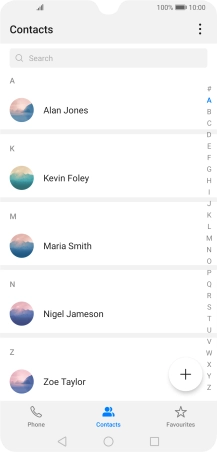
Press Settings.
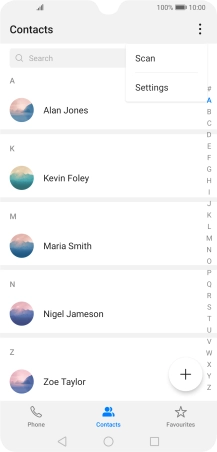
Press Import/Export.
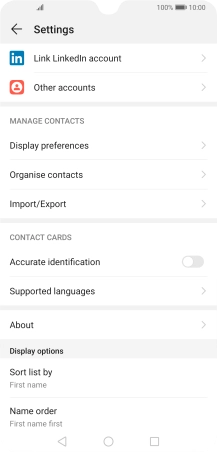
2. Copy contacts from your SIM to your phone
Press Import from SIM.
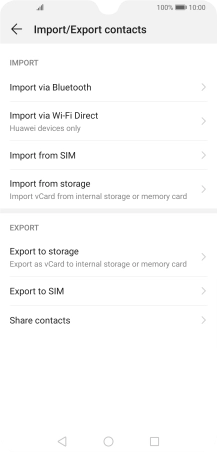
Press Select all.
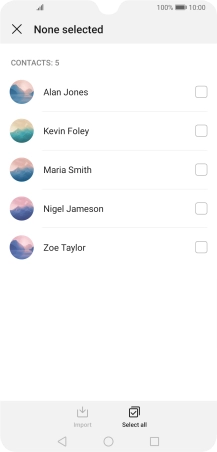
Press Import.
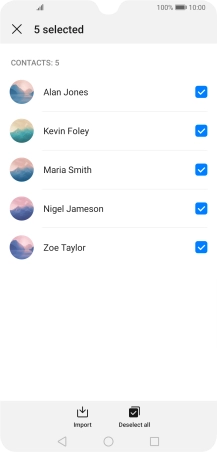
Press Phone.
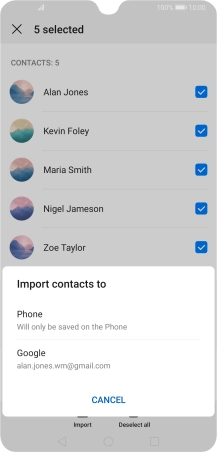
3. Copy contacts from your phone to your SIM
Press Export to SIM.
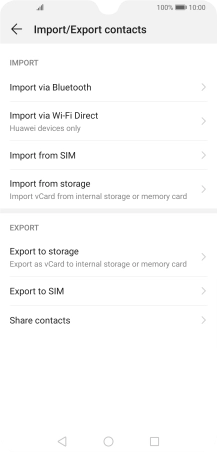
Press Phone.
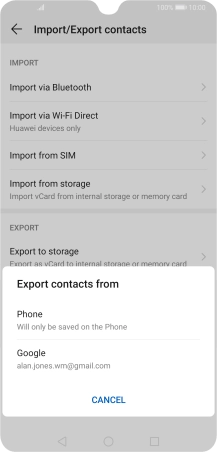
Press Select all.
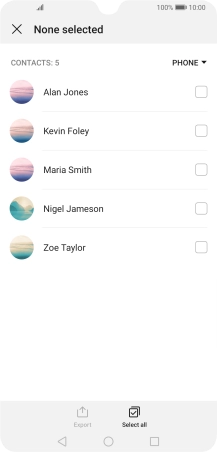
Press Export.
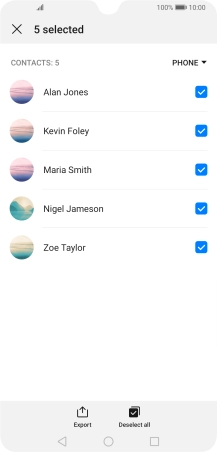
Press CONTINUE.
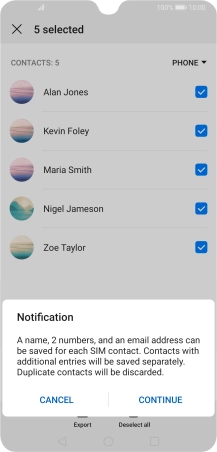
4. Return to the home screen
Press the Home key to return to the home screen.