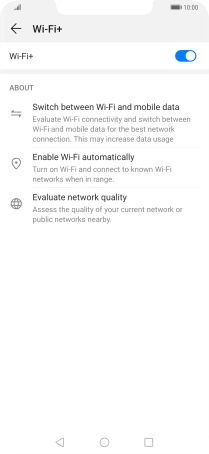1 Find "Wi-Fi+"
Press Settings.
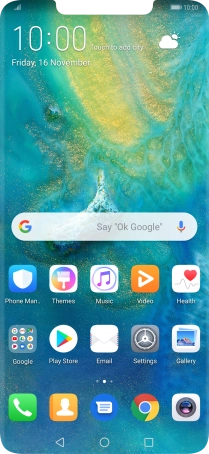
Press Wireless & networks.
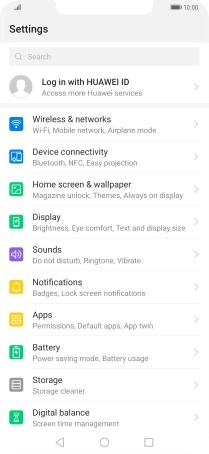
Press Wi-Fi.
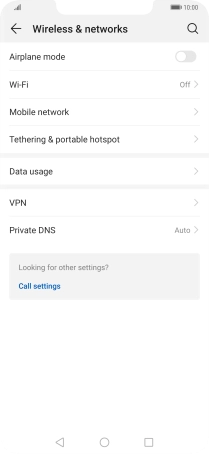
Press the menu icon.
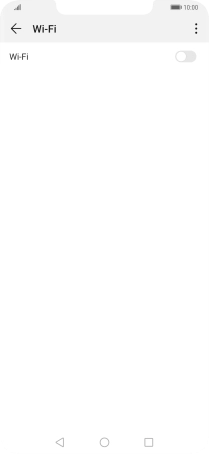
Press Settings.
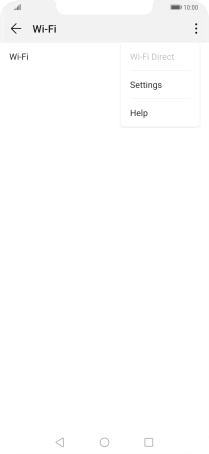
Press Wi-Fi+.
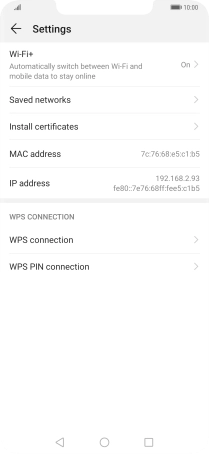
2 Turn automatic use of mobile data on or off
Press the indicator next to "Wi-Fi+" to turn the function on or off.
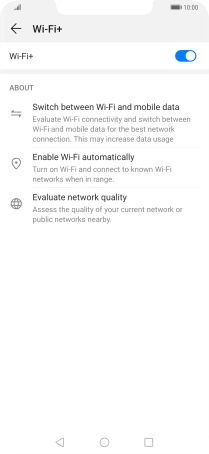
3 Return to the home screen
Press the Home key to return to the home screen.