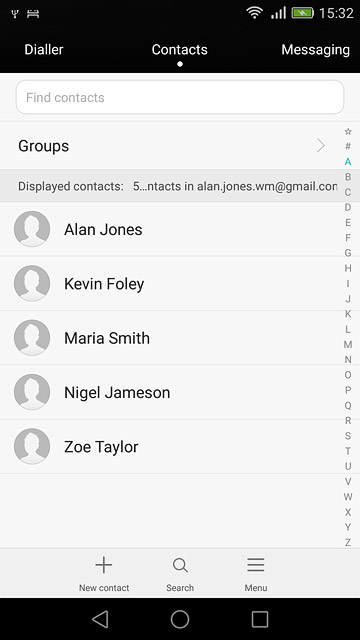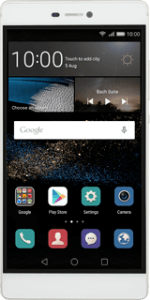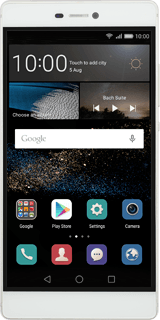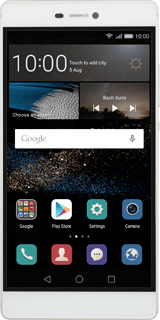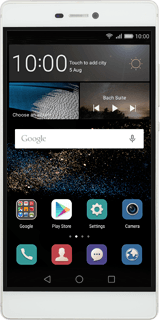Open the address book
Press the contact icon.
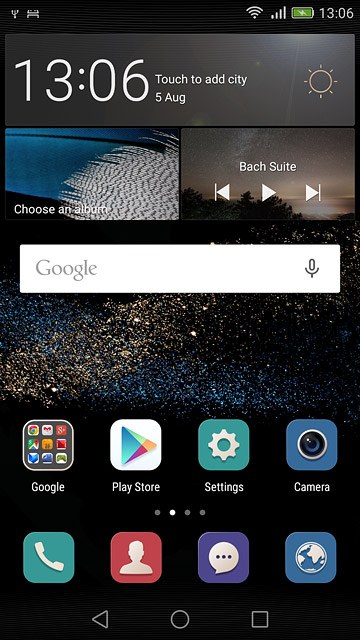
Create contact
Press New contact.
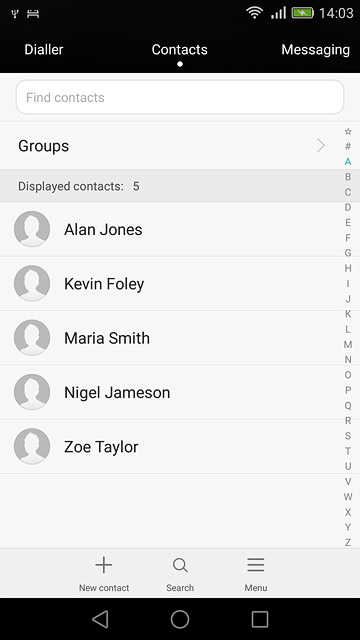
Select address book
Press the drop down list above "Name".
If you select Phone, the contact is created in your phone's address book.
If you select SIM, the contact is created on your SIM.
If you select an account, the contact is attached to this account but is also displayed on your phone.
If you select SIM, the contact is created on your SIM.
If you select an account, the contact is attached to this account but is also displayed on your phone.
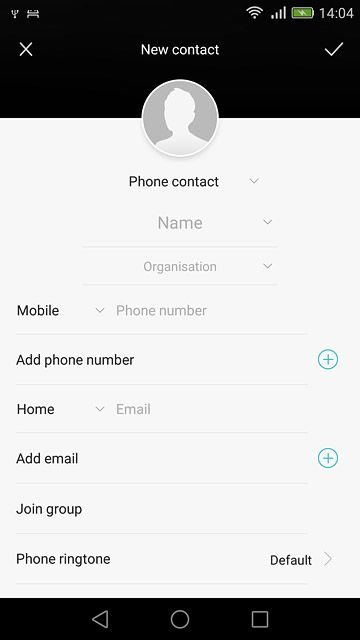
Press Phone.
If you select Phone, the contact is created in your phone's address book.
If you select SIM, the contact is created on your SIM.
If you select an account, the contact is attached to this account but is also displayed on your phone.
If you select SIM, the contact is created on your SIM.
If you select an account, the contact is attached to this account but is also displayed on your phone.
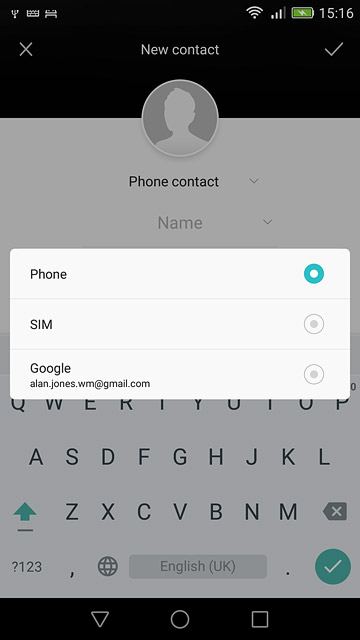
Enter name
Key in the required name.
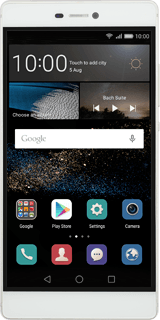
Enter phone number
Press Phone number and key in the required phone number.
If you key in the phone number with a + followed by the country code, you can also call contacts in the address book when you're abroad.
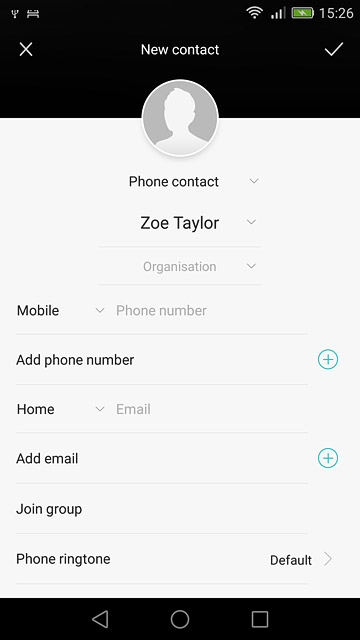
Press the drop down list next to the phone number.
If you key in the phone number with a + followed by the country code, you can also call contacts in the address book when you're abroad.
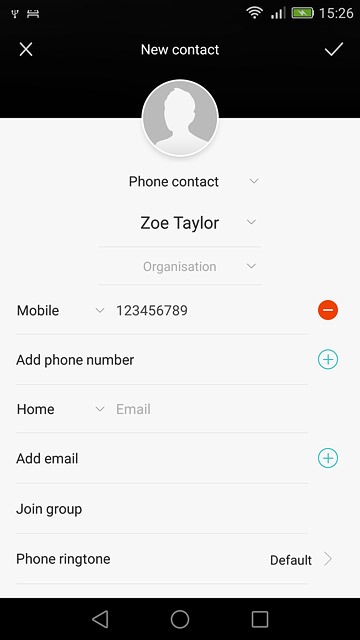
Press the required number type.
If you key in the phone number with a + followed by the country code, you can also call contacts in the address book when you're abroad.
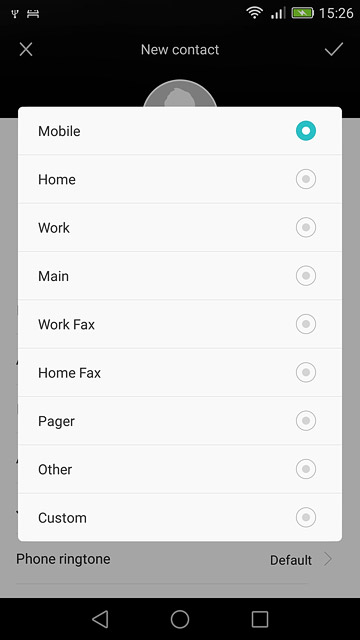
Enter email address
Press Email and key in the required email address.
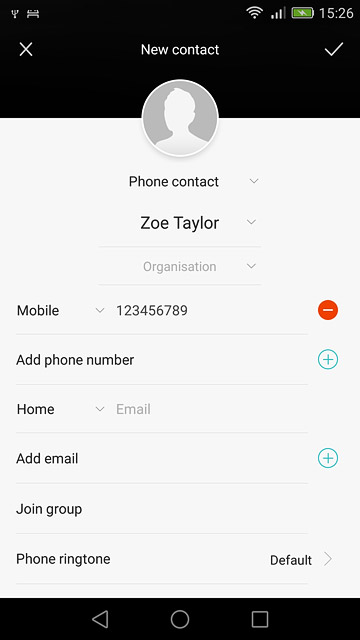
Press the drop down list next to the email address.
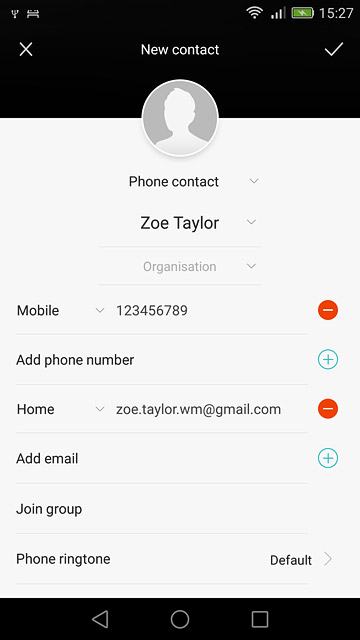
Press the required email type.
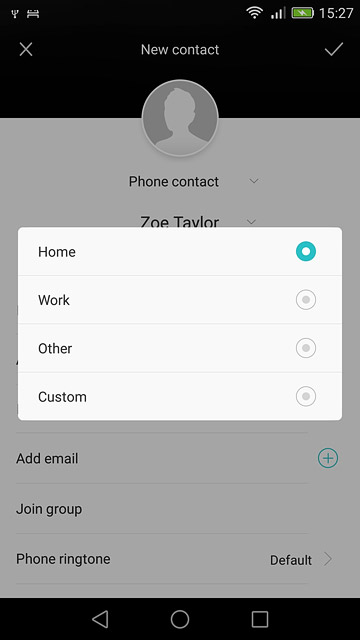
Add more information
You can add more information to the contact. The following steps show two examples:
Assign picture, go to 7a.
Assign ring tone, go to 7b.
Assign picture, go to 7a.
Assign ring tone, go to 7b.
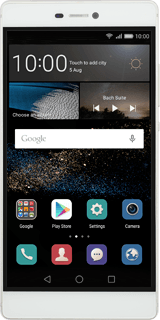
7a - Assign picture
Press the add picture icon.
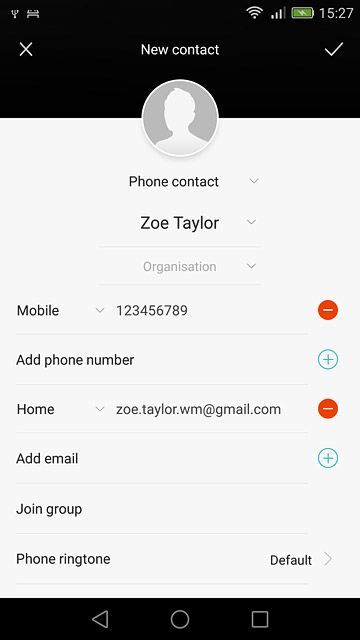
To take a new picture:
Press Take photo.
Press Take photo.
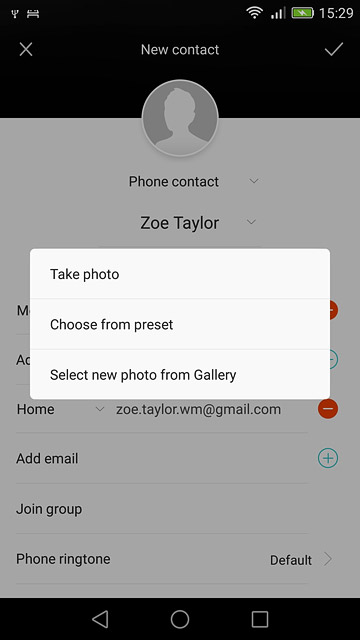
Point the camera lens at the required object and press the take picture icon to take the picture.

Press the confirm icon.
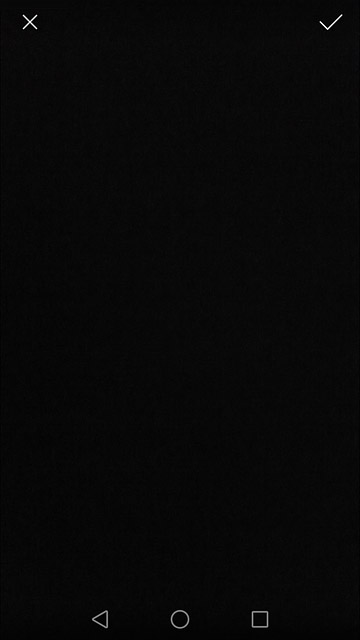
To assign an existing picture:
Press Select new photo from Gallery.
Press Select new photo from Gallery.
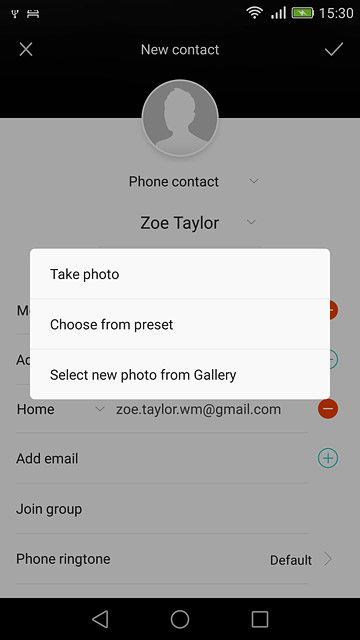
Go to the required folder.
Press the required picture.
Press the required picture.
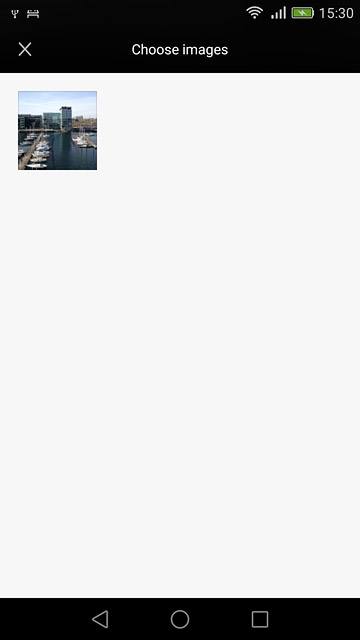
Drag the frame to the required position to select the required detail.

Press the confirm icon.

7b - Assign ring tone
Press Phone ringtone.
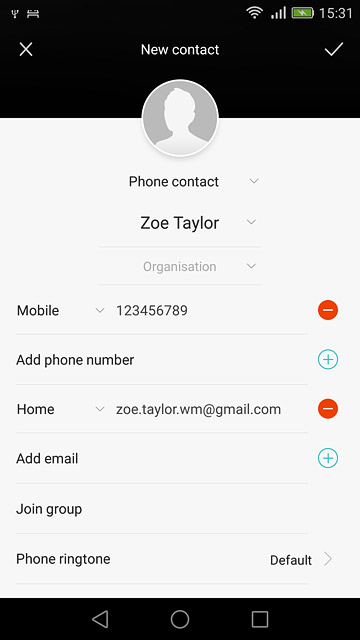
Press the different ring tones to listen to them.
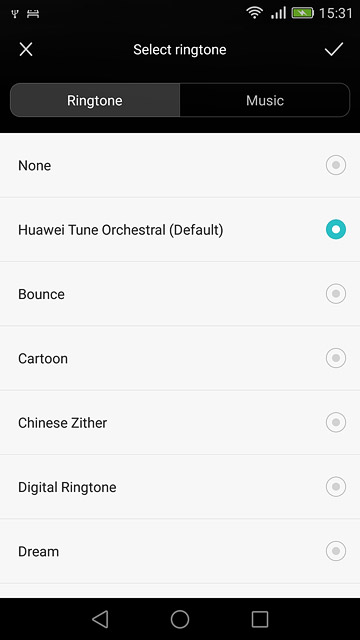
Once you've found a ring tone you like, press the confirm icon.
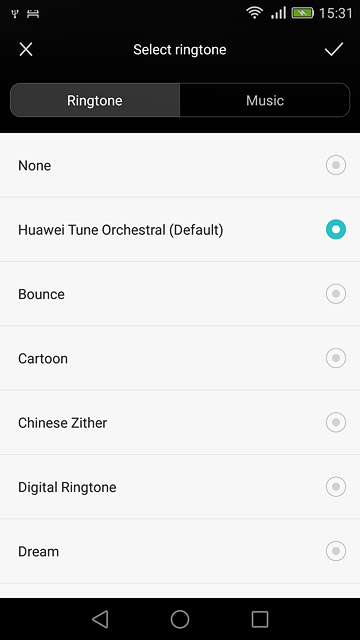
Save contact
Press the confirm icon.

Return to the home screen
Press the home icon to return to the home screen.