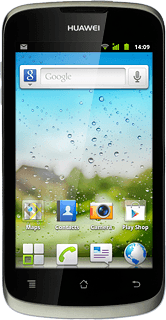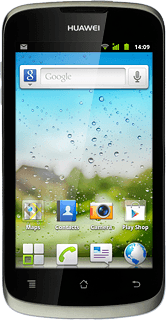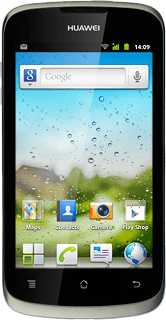1 Find "Call forwarding"
Press the menu icon.
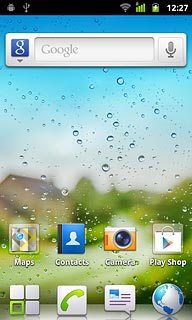
Press Settings.
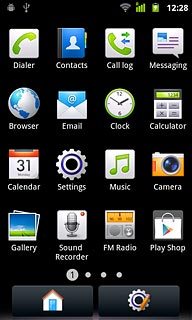
Press Call settings.
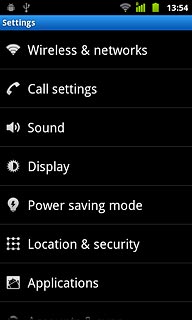
Press Call Feature Settings.
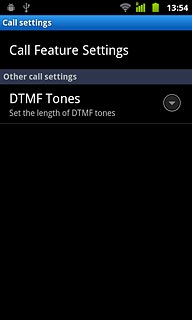
Press Call forwarding.
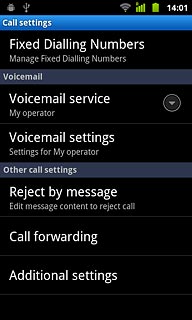
2 Cancel all diverts
The current settings will be displayed.
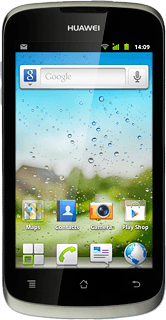
Press one of the following options:
Always forward
Always forward
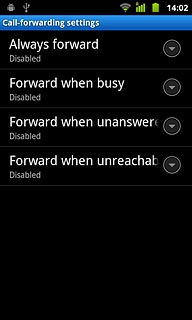
Forward when busy
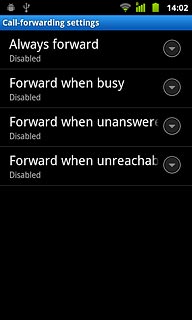
Forward when unanswer
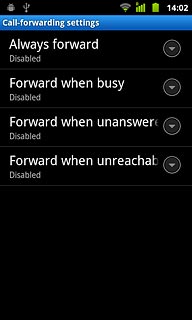
Forward when unreachab
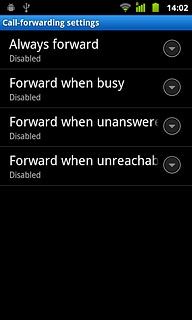
Press Disable.
A request to cancel the divert is sent to the network.
Repeat until all diverts have been cancelled.
A request to cancel the divert is sent to the network.
Repeat until all diverts have been cancelled.
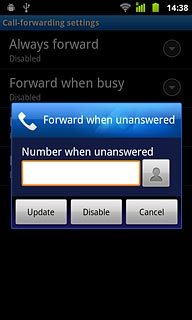
3 Exit
Press the Home key to return to standby mode.