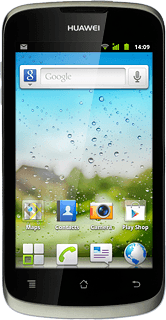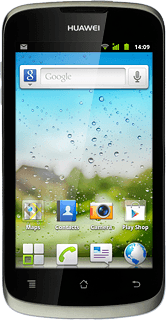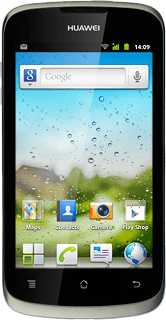Find "FDN list"
Press the menu icon.

Press Settings.

Press Call settings.

Press Call Feature Settings.

Press Fixed Dialing Numbers.

Press FDN list.

Choose option
Choose one of the following options:
Add a number, go to 2a.
Edit a number, go to 2b.
Delete a number, go to 2c.
Add a number, go to 2a.
Edit a number, go to 2b.
Delete a number, go to 2c.
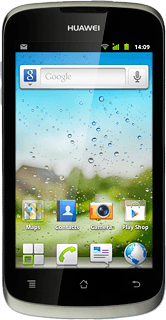
2a - Add a number
Press the Menu key.

Press Add contact.
Key in the required name.
Key in the required name.

Press the field next to Number and key in the required number.

Press Save.
Key in your PIN2.
Key in your PIN2.

Press OK.

2b - Edit a number
Press the required number.

Edit the required information and press Save.
Key in your PIN2.
Key in your PIN2.

Press OK.

2c - Delete a number
Press the required number.

Press the Menu key.

Press Delete contact.
Key in your PIN2.
Key in your PIN2.

Press OK.

Exit
Press the Home key to return to standby mode.