Find "Add account"
Press the menu icon.
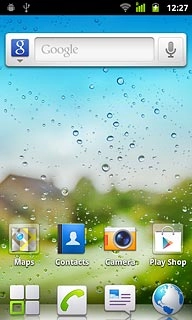
Press Contacts.
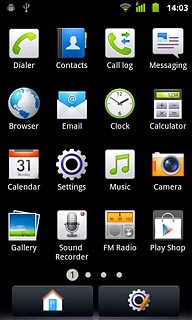
Press the Menu key.

Press Accounts.
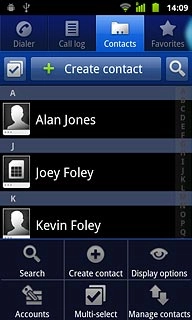
Press Add account.
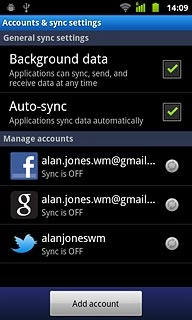
Select social network or email account
Press the required social network or the required email account.
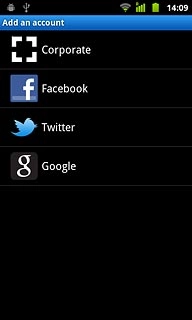
Log on and retrieve contacts
If you select a social network:
Key in your email address or username.
Press the field below Password and key in your password.
Key in your email address or username.
Press the field below Password and key in your password.
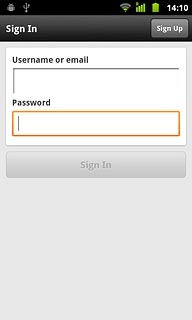
Press Sign in.
If you select an email account:
Follow the instructions on the display to enter the required information.
The contacts are retrieved and added to the phone's phone book.
If you select an email account:
Follow the instructions on the display to enter the required information.
The contacts are retrieved and added to the phone's phone book.
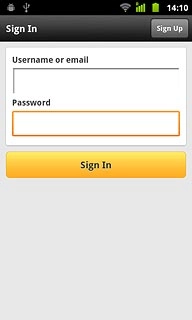
Exit
Press the Home key to return to standby mode.

