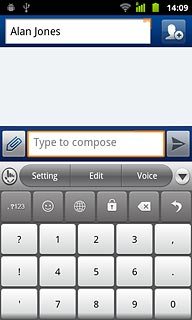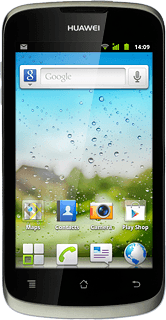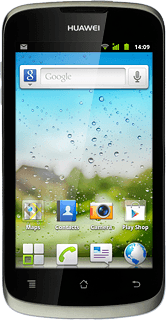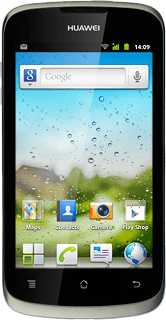Introduction
Text input is used in many of the phone functions, such as notes and messages. The following steps require that you're writing text and that the keypad is visible.
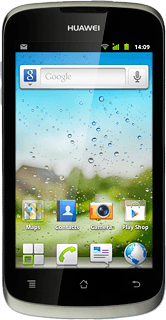
Select text input settings
There are a number of different text input settings. The most important settings are described in the following steps:
Select keypad type, go to 2a.
Select writing language for QWERTY keypad, go to 2b.
Turn word suggestion for QWERTY keypad on or off, go to 2c.
Select writing language for phone keypad, go to 2d.
Turn word suggestion for phone keypad on or off, go to 2e.
Select keypad type, go to 2a.
Select writing language for QWERTY keypad, go to 2b.
Turn word suggestion for QWERTY keypad on or off, go to 2c.
Select writing language for phone keypad, go to 2d.
Turn word suggestion for phone keypad on or off, go to 2e.
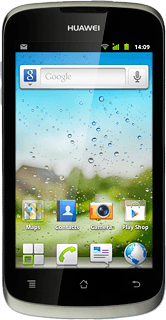
2a - Select keypad type
Press and hold the text input field until a pop-up menu is displayed.
The QWERTY keypad is a full keypad with one letter on each key.
The phone keypad is a keypad with several letters on each key.
The phone keypad is a keypad with several letters on each key.
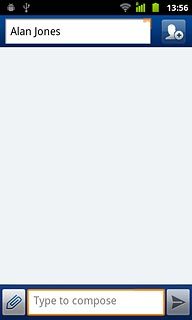
Press Select input method.
The QWERTY keypad is a full keypad with one letter on each key.
The phone keypad is a keypad with several letters on each key.
The phone keypad is a keypad with several letters on each key.
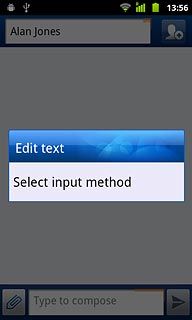
To select QWERTY keypad:
Press Android keyboard.
Press Android keyboard.
The QWERTY keypad is a full keypad with one letter on each key.
The phone keypad is a keypad with several letters on each key.
The phone keypad is a keypad with several letters on each key.
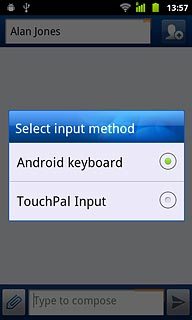
To select phone keypad:
Press TouchPal Input.
Press TouchPal Input.
The QWERTY keypad is a full keypad with one letter on each key.
The phone keypad is a keypad with several letters on each key.
The phone keypad is a keypad with several letters on each key.
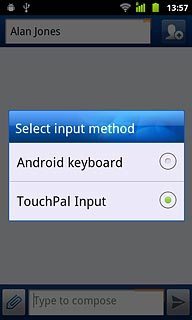
Slide left on the keypad the necessary number of times to select the phone keypad.
The QWERTY keypad is a full keypad with one letter on each key.
The phone keypad is a keypad with several letters on each key.
The phone keypad is a keypad with several letters on each key.
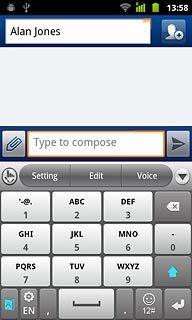
2b - Select writing language for QWERTY keypad
Press the settings icon.
The selected language determines which characters are available and the language used for word suggestion.
Before you can select writing language for QWERTY keypad, you need to select it as keypad type in step 2a.
Before you can select writing language for QWERTY keypad, you need to select it as keypad type in step 2a.
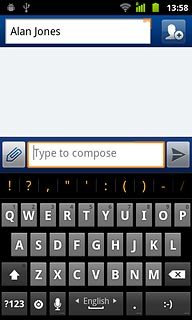
Press Android keyboard settings.
The selected language determines which characters are available and the language used for word suggestion.
Before you can select writing language for QWERTY keypad, you need to select it as keypad type in step 2a.
Before you can select writing language for QWERTY keypad, you need to select it as keypad type in step 2a.
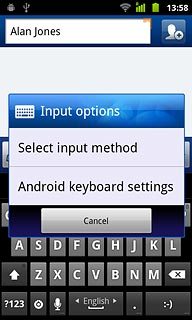
Press Input languages.
The selected language determines which characters are available and the language used for word suggestion.
Before you can select writing language for QWERTY keypad, you need to select it as keypad type in step 2a.
Before you can select writing language for QWERTY keypad, you need to select it as keypad type in step 2a.
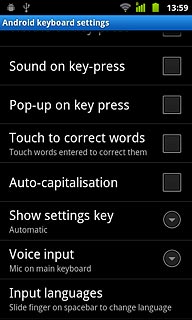
Press the required language.
The selected language determines which characters are available and the language used for word suggestion.
Before you can select writing language for QWERTY keypad, you need to select it as keypad type in step 2a.
Before you can select writing language for QWERTY keypad, you need to select it as keypad type in step 2a.
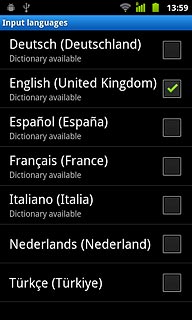
When the box next to the language is ticked (V), it's selected.
The selected language determines which characters are available and the language used for word suggestion.
Before you can select writing language for QWERTY keypad, you need to select it as keypad type in step 2a.
Before you can select writing language for QWERTY keypad, you need to select it as keypad type in step 2a.
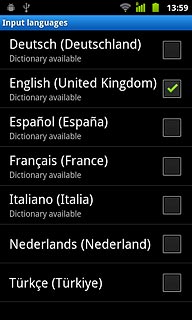
Press the Return key twice to return to text input.
The selected language determines which characters are available and the language used for word suggestion.
Before you can select writing language for QWERTY keypad, you need to select it as keypad type in step 2a.
Before you can select writing language for QWERTY keypad, you need to select it as keypad type in step 2a.

Slide right or left on Space to select writing language.
The selected language determines which characters are available and the language used for word suggestion.
Before you can select writing language for QWERTY keypad, you need to select it as keypad type in step 2a.
Before you can select writing language for QWERTY keypad, you need to select it as keypad type in step 2a.
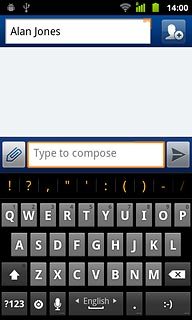
2c - Turn word suggestion for QWERTY keypad on or off
Press the settings icon.
If you turn on word suggestion, words are suggested as you key in the first letters.
Before you can turn word suggestion for QWERTY keypad on or off, you need to select it as keypad type in step 2a.
Before you can turn word suggestion for QWERTY keypad on or off, you need to select it as keypad type in step 2a.
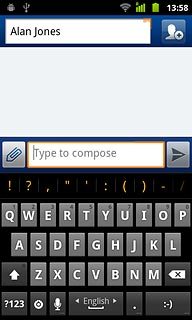
Press Android keyboard settings.
If you turn on word suggestion, words are suggested as you key in the first letters.
Before you can turn word suggestion for QWERTY keypad on or off, you need to select it as keypad type in step 2a.
Before you can turn word suggestion for QWERTY keypad on or off, you need to select it as keypad type in step 2a.
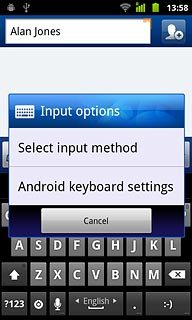
Press Show suggestions to turn the function on or off.
If you turn on word suggestion, words are suggested as you key in the first letters.
Before you can turn word suggestion for QWERTY keypad on or off, you need to select it as keypad type in step 2a.
Before you can turn word suggestion for QWERTY keypad on or off, you need to select it as keypad type in step 2a.
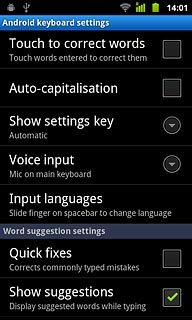
When the box next to the menu item is ticked (V), the function is turned on.
If you turn on word suggestion, words are suggested as you key in the first letters.
Before you can turn word suggestion for QWERTY keypad on or off, you need to select it as keypad type in step 2a.
Before you can turn word suggestion for QWERTY keypad on or off, you need to select it as keypad type in step 2a.
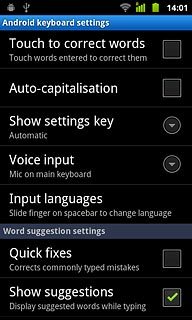
Press the Return key to return to text input.
If you turn on word suggestion, words are suggested as you key in the first letters.
Before you can turn word suggestion for QWERTY keypad on or off, you need to select it as keypad type in step 2a.
Before you can turn word suggestion for QWERTY keypad on or off, you need to select it as keypad type in step 2a.

2d - Select writing language for phone keypad
Press Setting.
The selected language determines which characters are available and the language used for word suggestion.
Before you can select writing language for phone keypad, you need to select it as keypad type in step 2a.
Before you can select writing language for phone keypad, you need to select it as keypad type in step 2a.
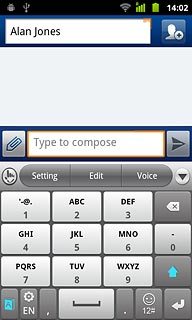
Press Language.
The selected language determines which characters are available and the language used for word suggestion.
Before you can select writing language for phone keypad, you need to select it as keypad type in step 2a.
Before you can select writing language for phone keypad, you need to select it as keypad type in step 2a.
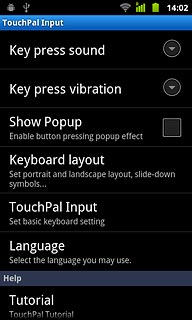
Press the required language.
The selected language determines which characters are available and the language used for word suggestion.
Before you can select writing language for phone keypad, you need to select it as keypad type in step 2a.
Before you can select writing language for phone keypad, you need to select it as keypad type in step 2a.
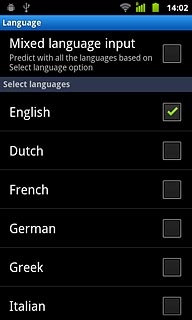
When the box next to the language is ticked (V), it's selected.
The selected language determines which characters are available and the language used for word suggestion.
Before you can select writing language for phone keypad, you need to select it as keypad type in step 2a.
Before you can select writing language for phone keypad, you need to select it as keypad type in step 2a.
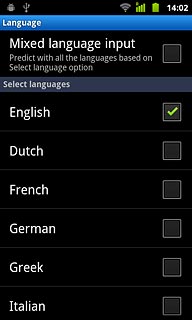
Press the Return key twice to return to text input.
The selected language determines which characters are available and the language used for word suggestion.
Before you can select writing language for phone keypad, you need to select it as keypad type in step 2a.
Before you can select writing language for phone keypad, you need to select it as keypad type in step 2a.

To change writing language:
Press the language icon.
Press the language icon.
The selected language determines which characters are available and the language used for word suggestion.
Before you can select writing language for phone keypad, you need to select it as keypad type in step 2a.
Before you can select writing language for phone keypad, you need to select it as keypad type in step 2a.
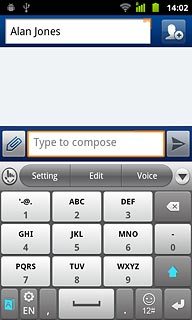
Press the required language.
The selected language determines which characters are available and the language used for word suggestion.
Before you can select writing language for phone keypad, you need to select it as keypad type in step 2a.
Before you can select writing language for phone keypad, you need to select it as keypad type in step 2a.
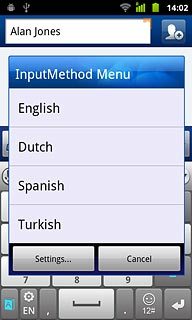
2e - Turn word suggestion for phone keypad on or off
Press Setting.
If you turn on word suggestion, words are suggested as you key in the first letters.
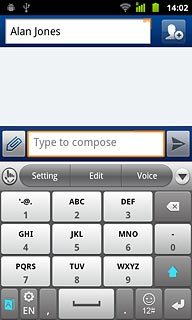
Press TouchPal Input.
If you turn on word suggestion, words are suggested as you key in the first letters.
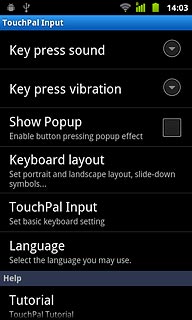
Press Word prediction.
If you turn on word suggestion, words are suggested as you key in the first letters.
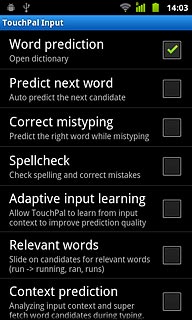
When the box next to the menu item is ticked (V), the function is turned on.
If you turn on word suggestion, words are suggested as you key in the first letters.
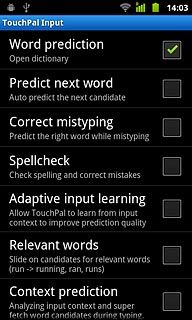
Press the Return key twice to return to text input.
If you turn on word suggestion, words are suggested as you key in the first letters.

How to write text
The following steps describe how to use the different keypad types when word suggestion is turned on.
Choose one of the following options:
Use QWERTY keypad, go to 3a.
Use phone keypad, go to 3b.
Choose one of the following options:
Use QWERTY keypad, go to 3a.
Use phone keypad, go to 3b.
Please note that the following steps require that you've selected a keypad type in step 2a.
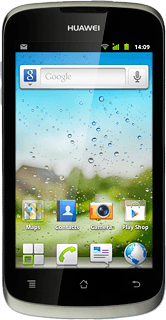
3a - Use QWERTY keypad
Press the letters to write the required word.
A number of words based on the letters you've keyed in are displayed.
A number of words based on the letters you've keyed in are displayed.
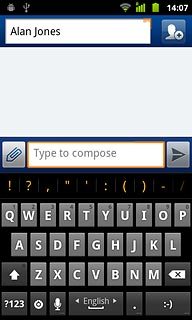
To view more word suggestions:
Press and drag the bar containing the word suggestions left.
Press and drag the bar containing the word suggestions left.
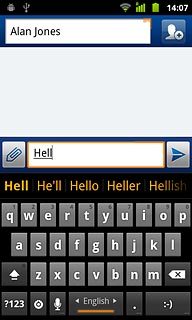
Press the required word to insert it.
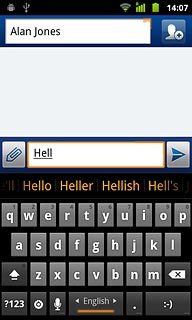
To key in numbers or symbols:
Press ?123.
Press ?123.
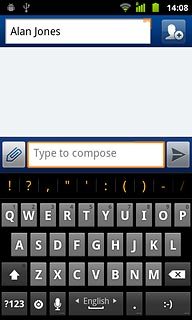
Press the required numbers or the required symbols.
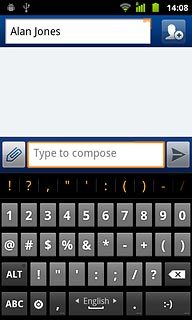
Press ABC to return to text input.
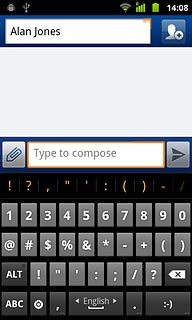
3b - Use phone keypad
Press once on each letter to write the required word.
A number of words based on the letters you've keyed in are displayed.
A number of words based on the letters you've keyed in are displayed.
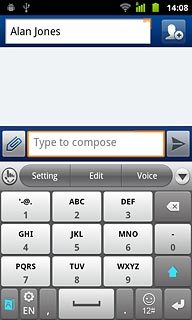
Press arrow right to see more words.
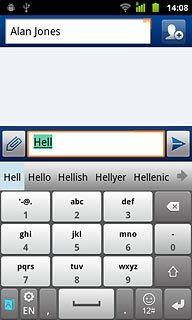
Press the required word to insert it.
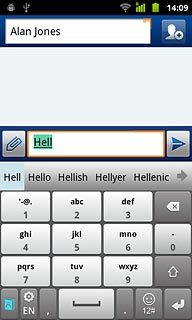
To key in numbers or symbols:
Press 12#.
Press 12#.
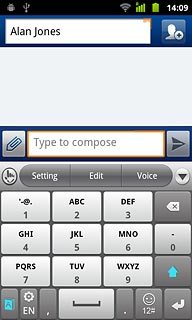
If required, slide upwards on the display to see more symbols.
Press the required numbers or the required symbols.
Press the required numbers or the required symbols.
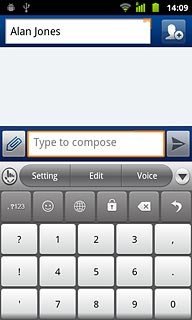
Press the return icon to return to text input.