Find "Network Settings"
Press the menu icon.
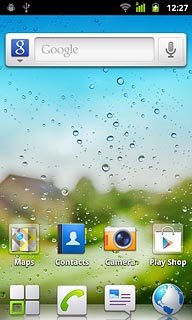
Press Settings.
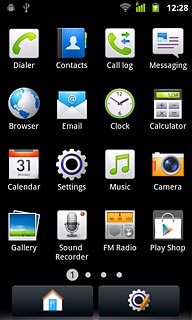
Press Wireless & networks.
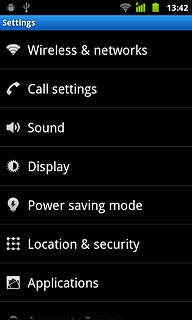
Press Mobile networks.
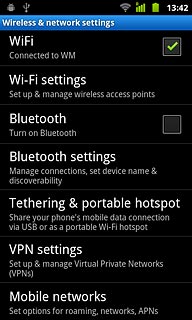
Press Network Settings.
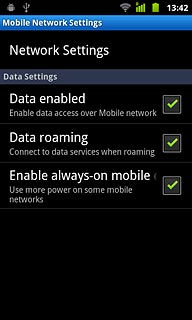
Select network mode
Press Use only 2G networks if you want to save the battery power by not using the 3G network.
3G enables you to achieve higher data speeds than when using 2G..
If you select Use only 2G networks, you can't achieve high data speeds.
If you select Use only 2G networks, you can't achieve high data speeds.
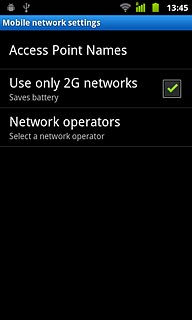
When the box next to the menu item is ticked (V), the function is turned on.
3G enables you to achieve higher data speeds than when using 2G..
If you select Use only 2G networks, you can't achieve high data speeds.
If you select Use only 2G networks, you can't achieve high data speeds.
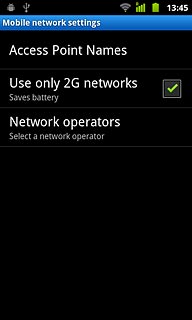
Exit
Press the Home key to return to standby mode.

