Find "Peep"
Press the menu icon.

Press Peep.
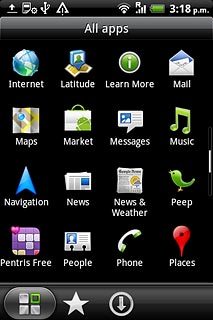
Log on
If it's the first time you use the application, you need to log on.

Use Twitter
Follow these instructions to see some general guidelines on how to use Twitter.

Write status update
Press What's happening? and key in the required text.
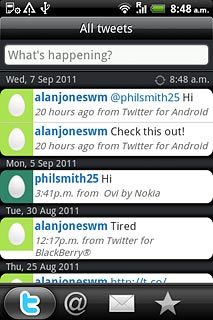
Press Post.
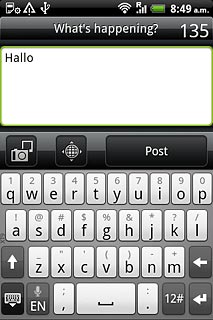
Read your friends' status updates
Press the tweets icon (t).
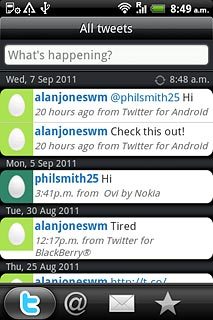
Press the Menu key.

Press Refresh.
You can find the status updates of your friends next to their names.
You can find the status updates of your friends next to their names.
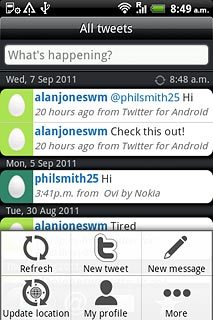
Read replies
Press the reply icon (@).
Read replies to your status updates.
Read replies to your status updates.
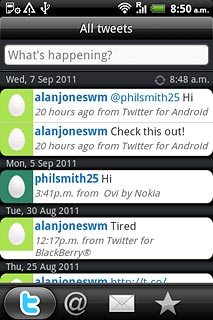
Read private messages
Press the messages icon.
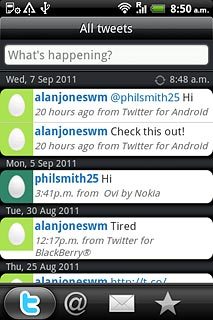
Press the required message.
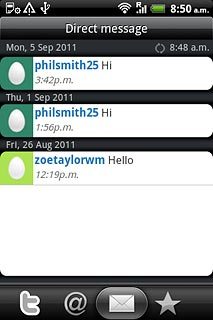
Log off
Press the Menu key.

Press More.
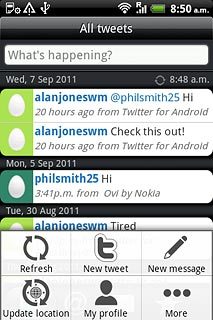
Press Settings.
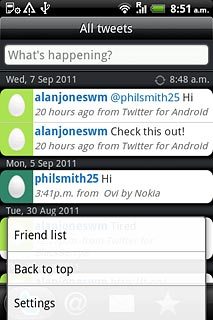
Press Account settings.
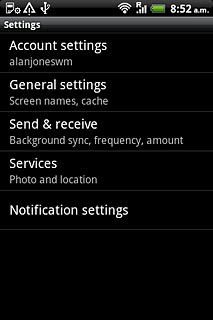
Press Sign out.
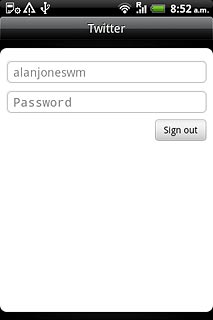
Press Yes.
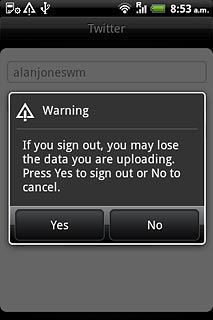
Exit
Press the Home key to return to standby mode.




