Turn on the camera
Press the menu icon.

Press Camera.
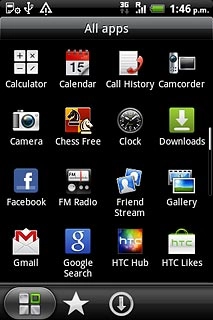
Take a picture
To zoom in or out:
Press the upper or lower part of the Volume key to zoom in or out.
Press the upper or lower part of the Volume key to zoom in or out.

To turn the flash on or off:
Press the flash icon repeatedly to turn flash on or off.
Press the flash icon repeatedly to turn flash on or off.

Point the camera lens at the required object and press the lens icon to take a picture.
The picture is saved automatically.
The picture is saved automatically.

Choose option
You have a number of other options when taking pictures using your phone's camera.
Press the Menu key.
Choose one of the following options:
Select picture size, go to 3a.
Turn geotagging on or off, go to 3b.
Press the Menu key.
Choose one of the following options:
Select picture size, go to 3a.
Turn geotagging on or off, go to 3b.

3a - Select picture size
Press Resolution.
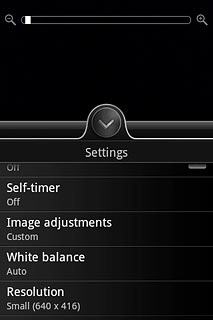
Press the required resolution.
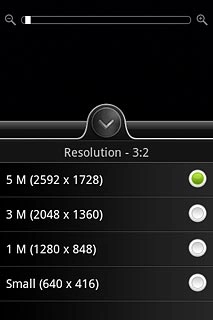
3b - Turn geotagging on or off
Press Geo-tag photos to turn the function on or off.
Before you can turn geotagging on or off, you need to turn on GPS. Click here for more information.
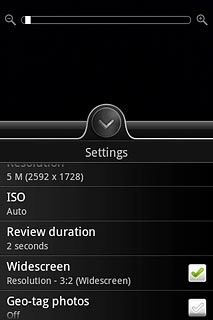
When the box next to the menu item is ticked (V), the function is turned on.
Before you can turn geotagging on or off, you need to turn on GPS. Click here for more information.
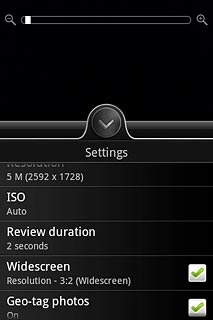
Press the Return key.
Before you can turn geotagging on or off, you need to turn on GPS. Click here for more information.

Exit
Press the Home key to return to standby mode.

