Find "Set up screen lock"
Press the menu icon.

Press Settings.
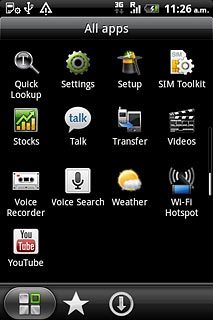
Press Security.
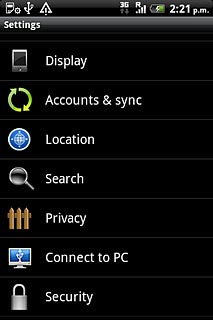
Press Set up screen lock.
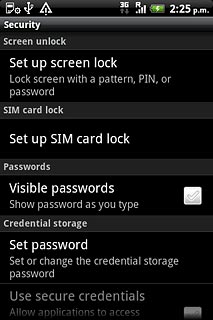
Choose option
Choose one of the following options:
Create phone lock code using a pattern, go to 2a.
Create phone lock code using a PIN, go to 2b.
Create phone lock code using a password, go to 2c.
Turn off use of phone lock code, go to 2d.
Create phone lock code using a pattern, go to 2a.
Create phone lock code using a PIN, go to 2b.
Create phone lock code using a password, go to 2c.
Turn off use of phone lock code, go to 2d.

2a - Create phone lock code using a pattern
Press Pattern.
Press a point and drag it to connect at least four points to create a new phone lock code.
Press a point and drag it to connect at least four points to create a new phone lock code.
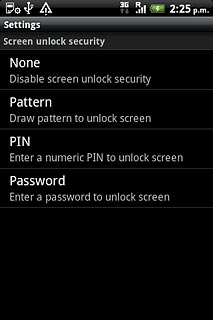
Press Continue.
Repeat the selected phone lock code to confirm.
Repeat the selected phone lock code to confirm.
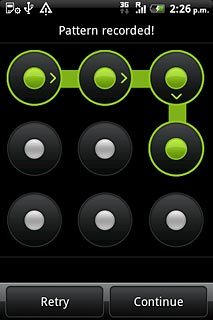
Press Confirm.
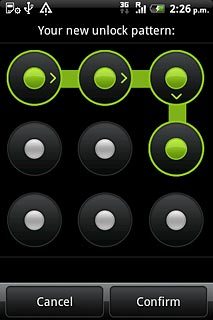
2b - Create phone lock code using a PIN
Press PIN.
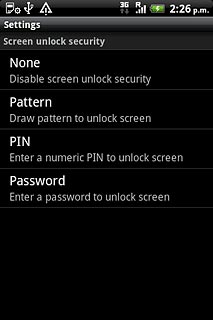
Key in the required phone lock code and press Continue.
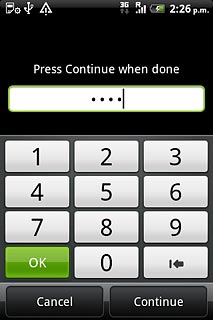
Key in the phone lock code again and press OK.
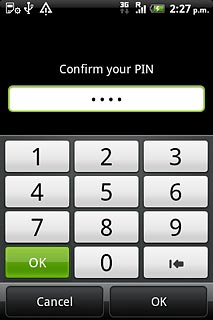
2c - Create phone lock code using a password
Press Password.
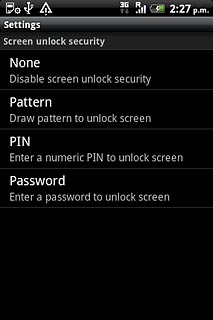
Key in the required phone lock code and press Continue.
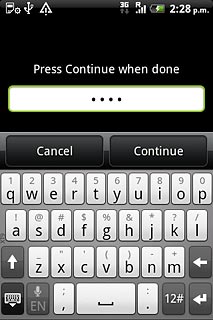
Key in the phone lock code again and press OK.
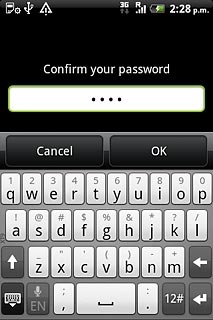
2d - Turn off phone lock code
Press Change screen lock.
Key in your phone lock code.
Key in your phone lock code.
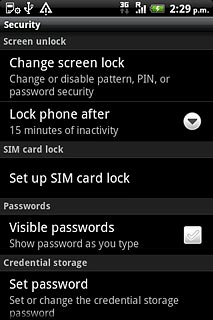
Press None.
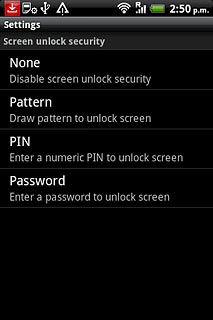
Exit
Press the Home key to return to standby mode.




